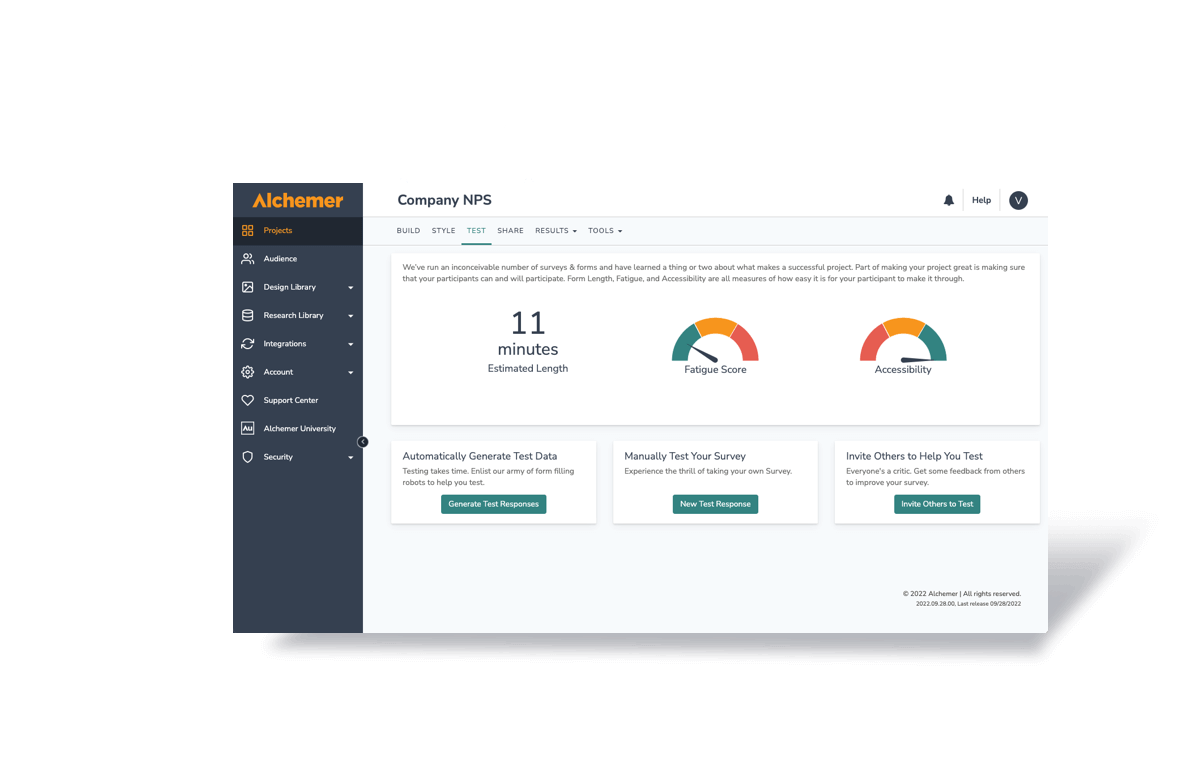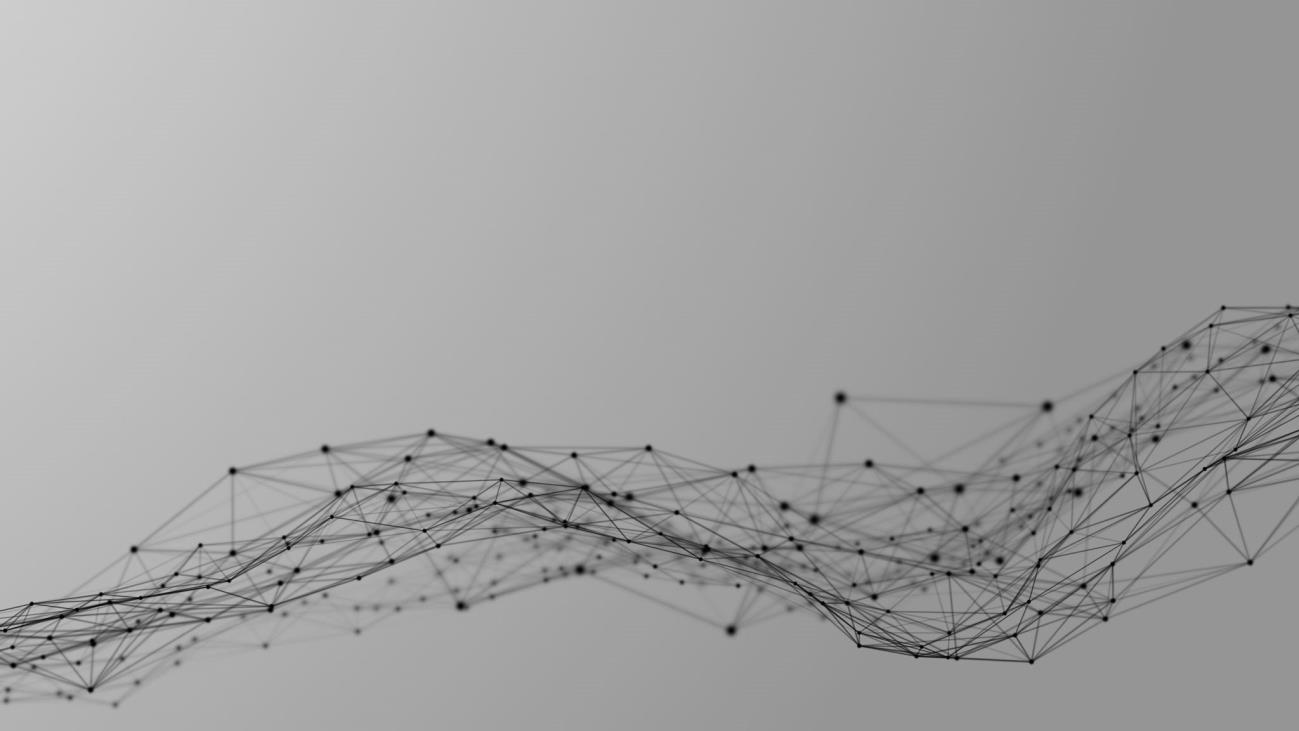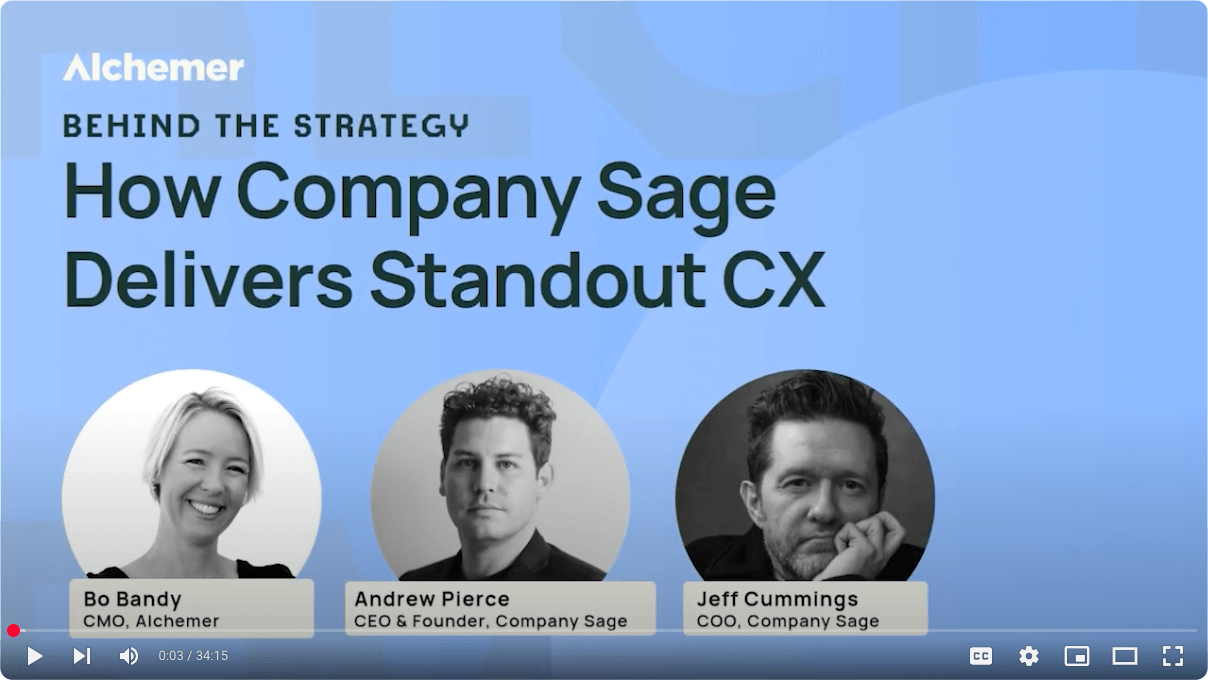Integrating Feedback into Slack for Immediate Notifications
By Michael Cordeiro, Technical Writer at Alchemer
Time and tide wait for no one, but what about your data? When does it become valuable and actionable when making decisions?
Really, it’s the moment it is collected, but how do we turn that value into operational gold?
As stakeholders ramp up their data collection, it’s important to put that information to work rapidly, and with a heavy-hitting list of integrations for Alchemer, it’s as simple as ever!
With a focus on the Slack integration, we’ll unpack and deploy a solution to keep internal stakeholders in the know with how respondents are answering projects, so they can take action to affect their experience. In our examples to follow, we’ll gear our focus to integrating a Net Promoter Score® into Slack, so that internal stakeholders can see the current feelings on the Alchemer platform.
The Building Blocks
This survey is used to track the user experience for the Alchemer platform. To start this workflow, create a new survey, adding the Net Promoter® Question Type on the build tab. The project is titled, NPS® Alchemer Customer Experience”
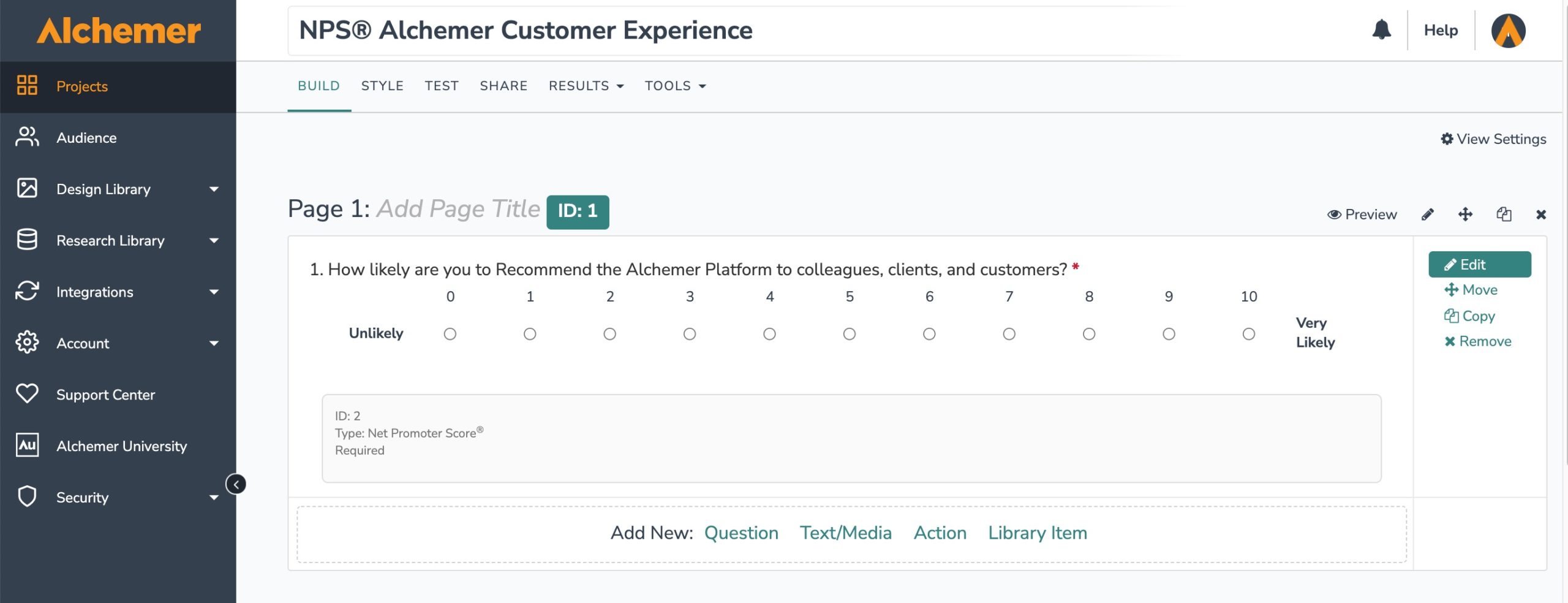
The NPS question is set to be required, as well as including left and right labels to identify the scaling for the question. On the Layout tab when editing the question, we added the ability to leave comments as well because it’s important to capture feedback from the customer in their own words to help understand their score selection.
Once the question type is created, we’ll create the connection between your Slack environment and the Alchemer platform. To do this, navigate to Integrations > Data Connectors from the left-hand navigation menu:

Scroll down to the Collaborator Level Integrations, and select Configure to the far right of Slack:
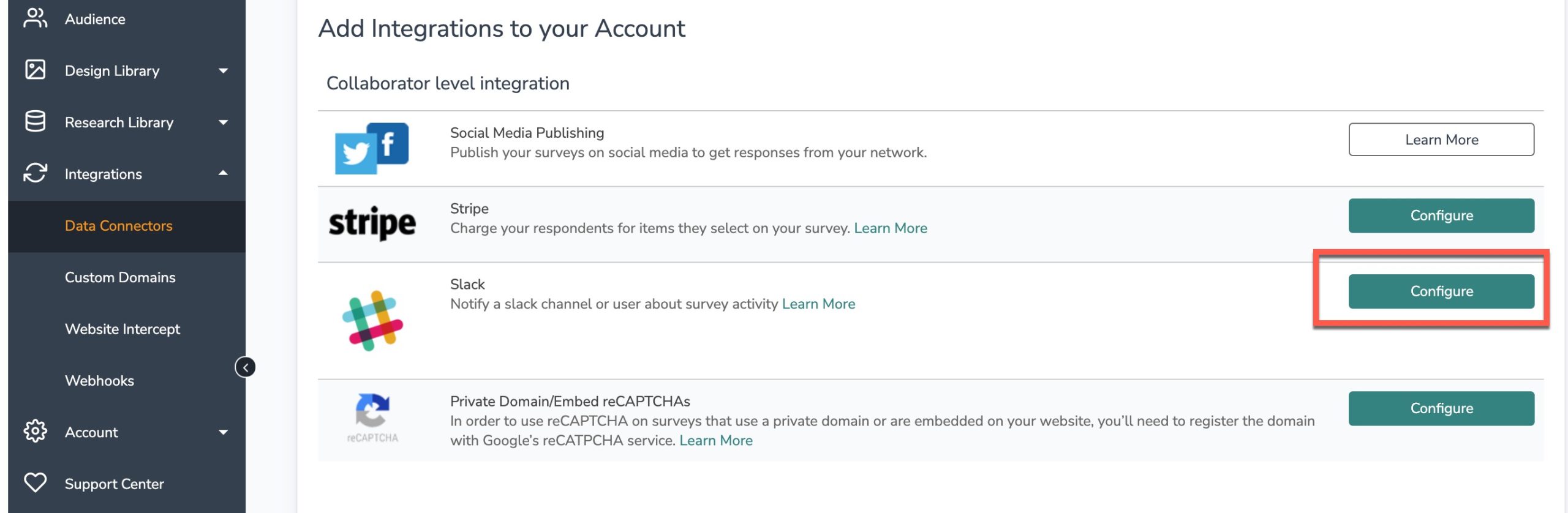
You’ll be prompted to title the integration. Here we use a basic title of, “NPS® Alchemer Experience Slack integration,” to easily identify the use here. Once the title is saved, one is redirected to slack to sign into the workplace where that data will be sent. Input your workspace URL which is unique to your organization, then click Continue:
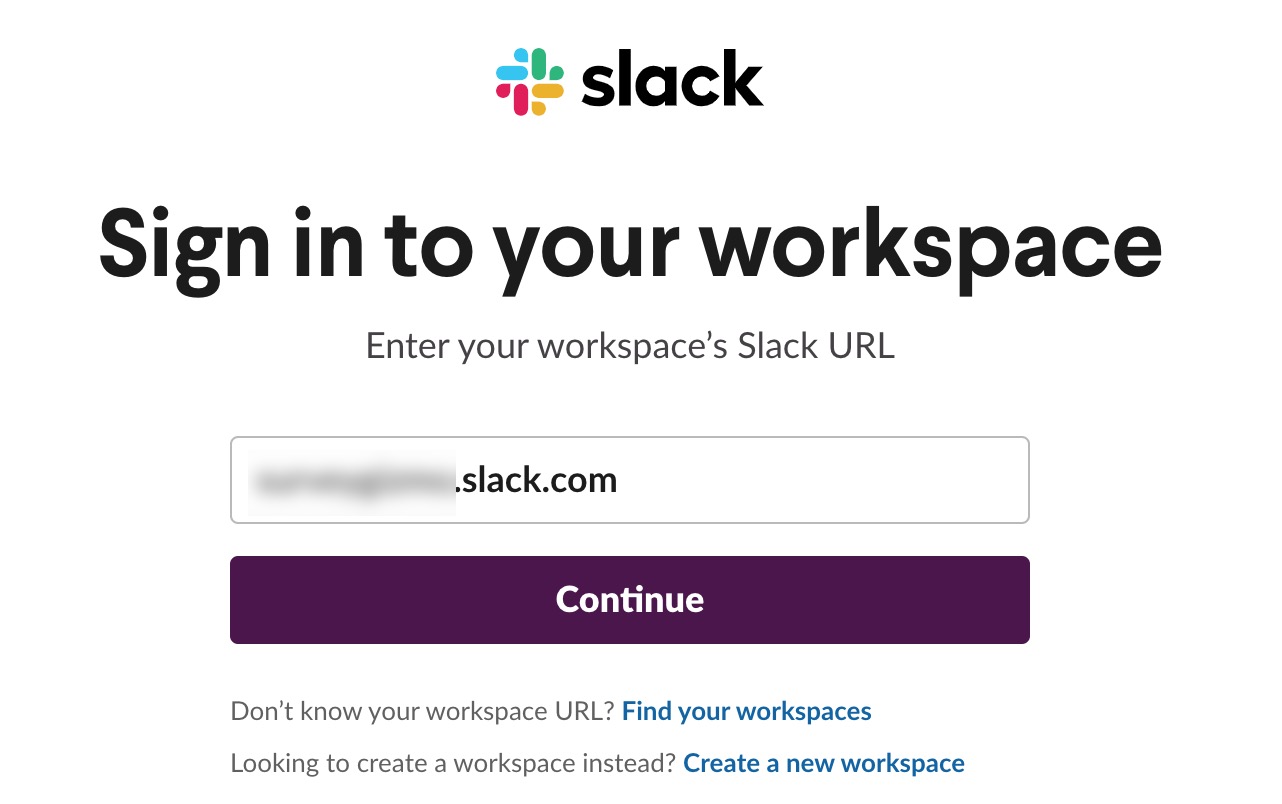
Sign in to your Slack Account, while also allowing access as seen below:
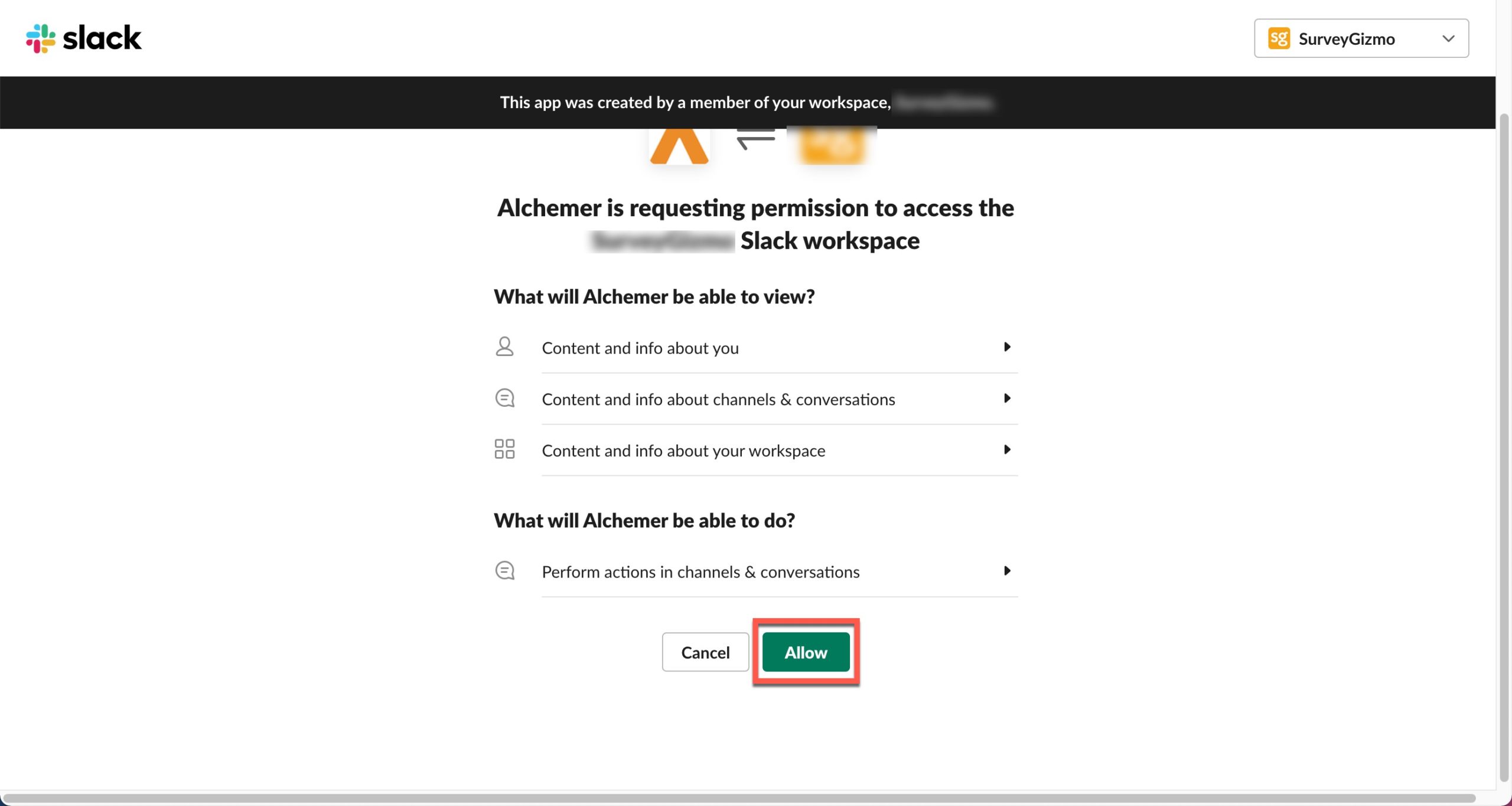
Once selected, you’ll be brought back to the Alchemer integrations screen, showing a successful integration within Alchemer:

Fast Data, Swift Messaging
When the above steps are complete, we now start sending data from Alchemer into Slack, instantly looping in members of an organization with the responses received.
Navigate to the previously created survey and add a slack action to the survey build. In our example, we see the NPS® question is on its own page, and immediately following is a page with the Slack action itself:
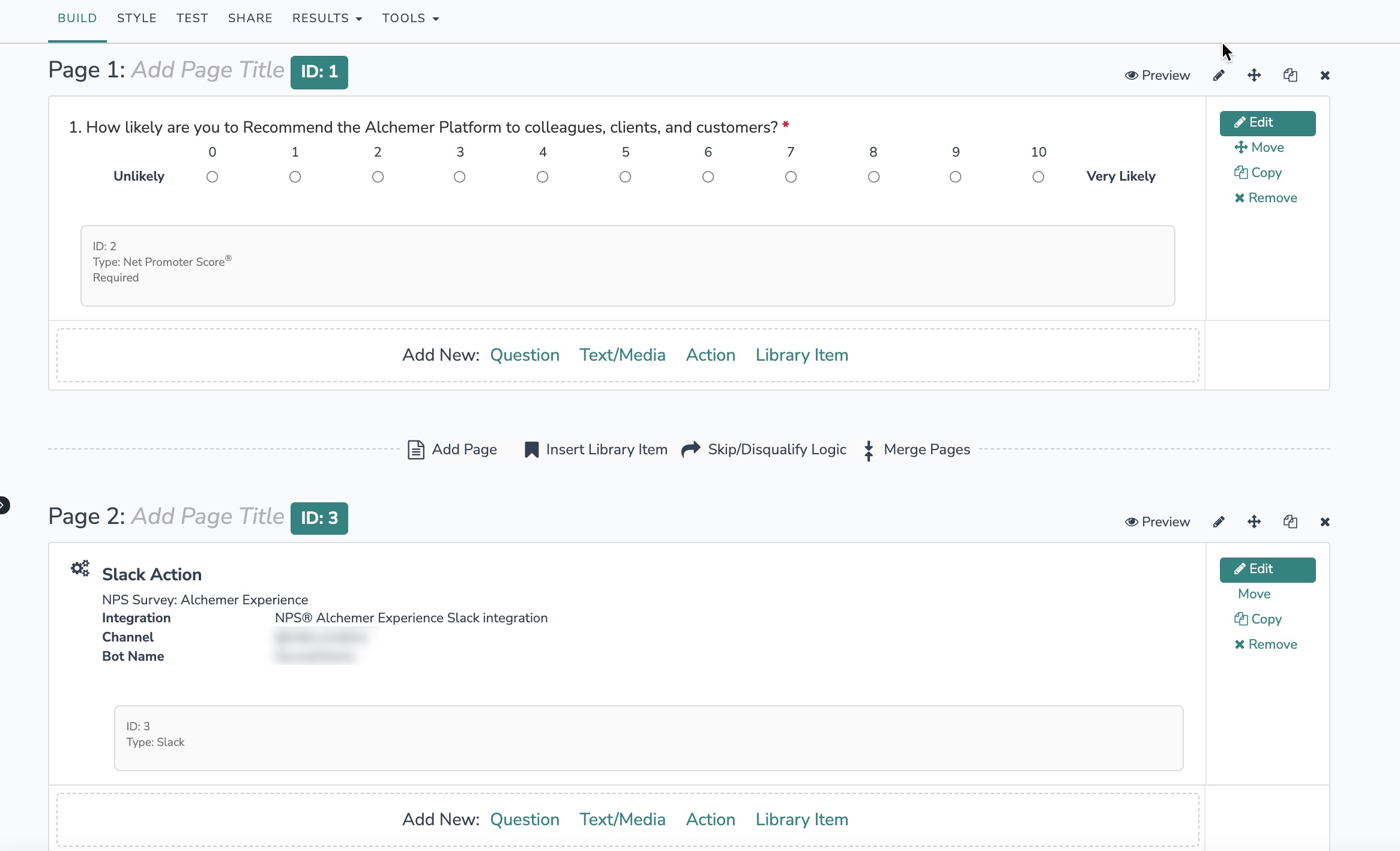
NOTE: make sure your Slack Action exists on a separate page after the last question one would like to send to Slack.
Edit the action, giving it a title that represents its function. Next, select the integration we have created and apply which channel or user it is being sent to:
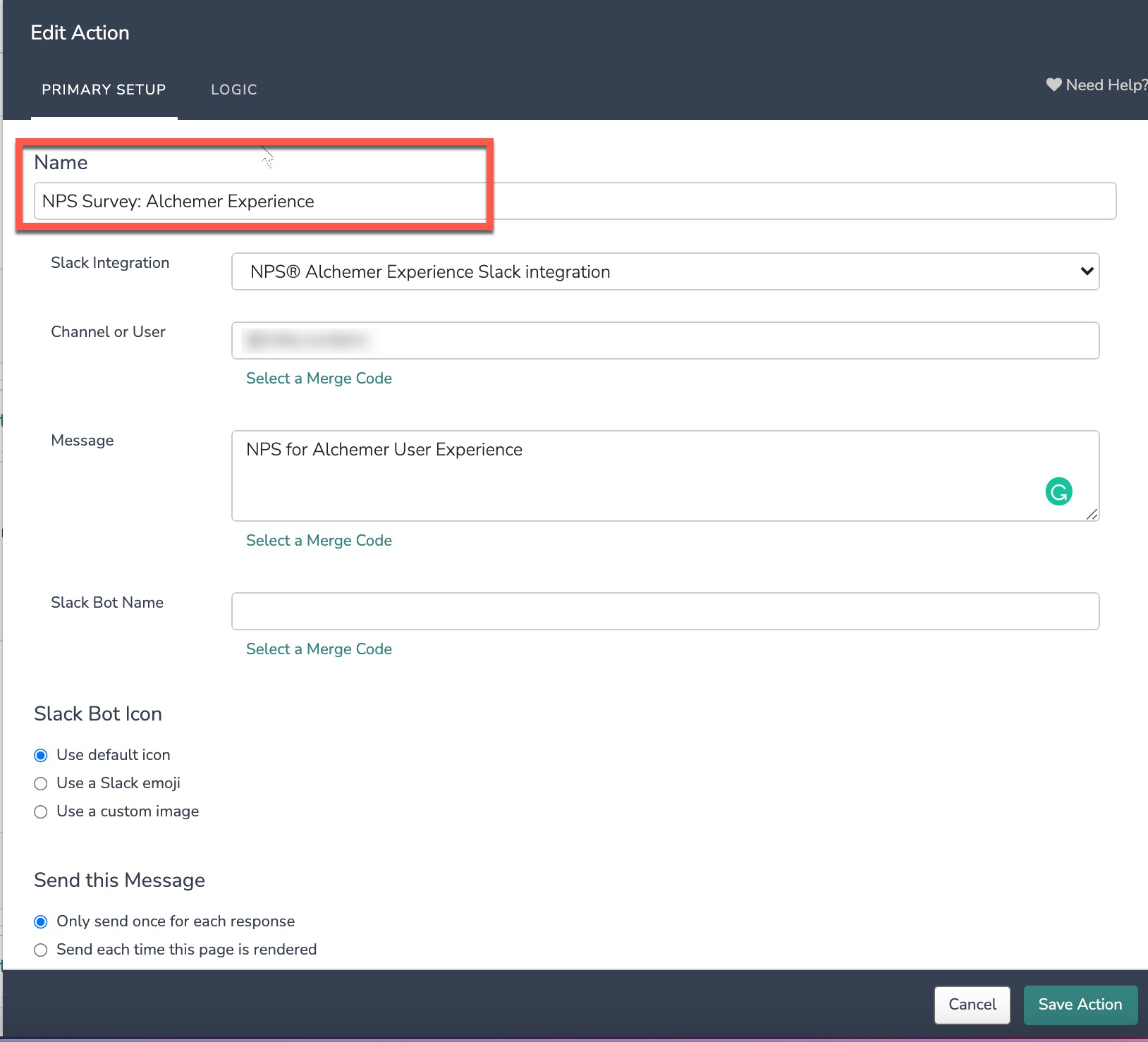
Regarding messaging, we want to pass along both the score a respondent provided, as well as the comments around it. To set this up, Select merge code below the text box:
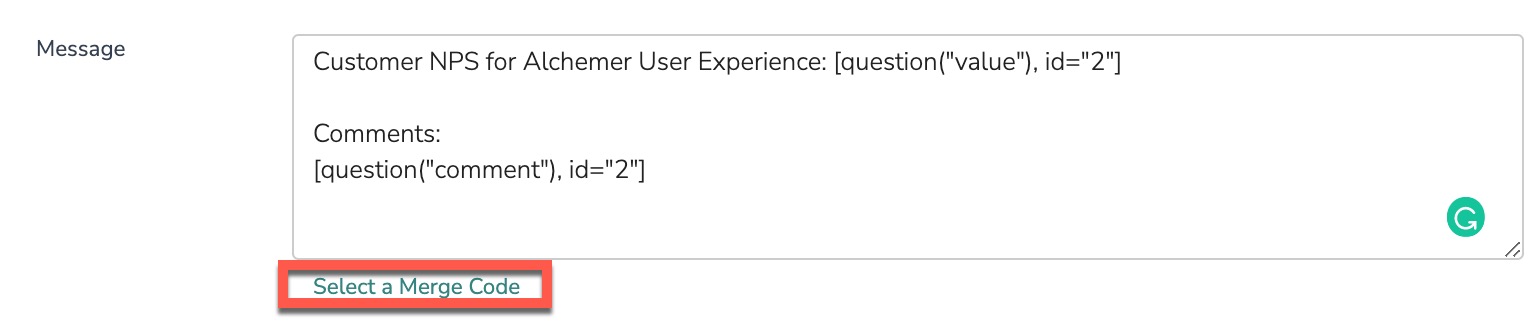
Click the NPS® question, then select Question Answer, which displays what a respondent selected within the Slack message one will receive:
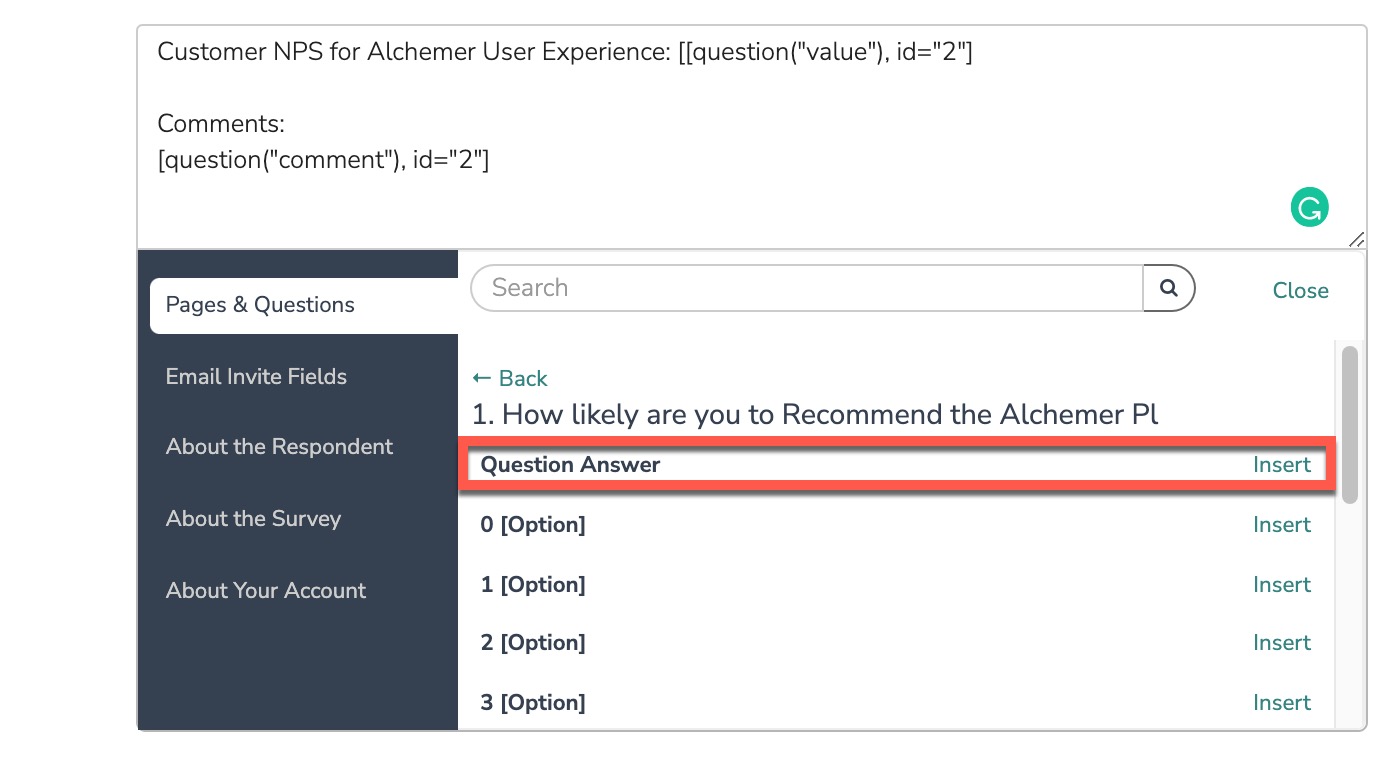
Next, provide a comments subheader, and select the option at the bottom with the comment’s language and save the action:
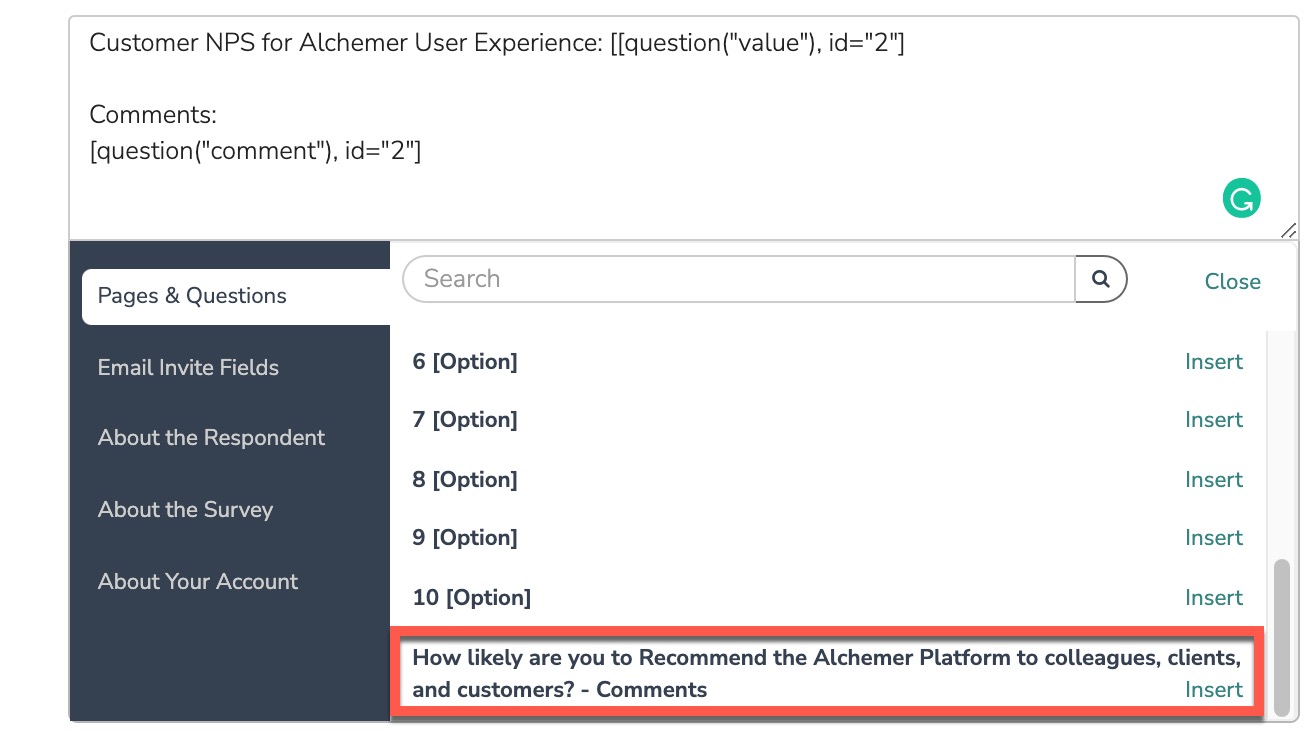
Finally, edit the page using the edit pencil in the top right. Navigate to the Logic Tab, and select Automatically submit the page, running all actions and custom scripts. This will automatically process the Slack action page, providing a better respondent experience:
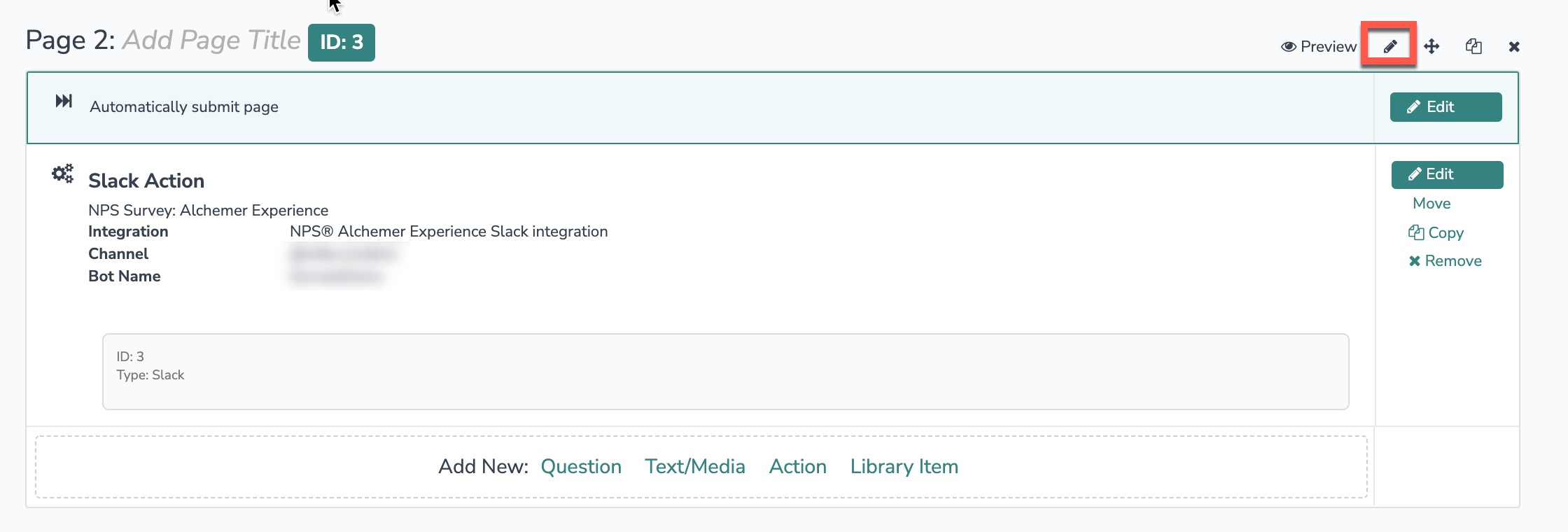
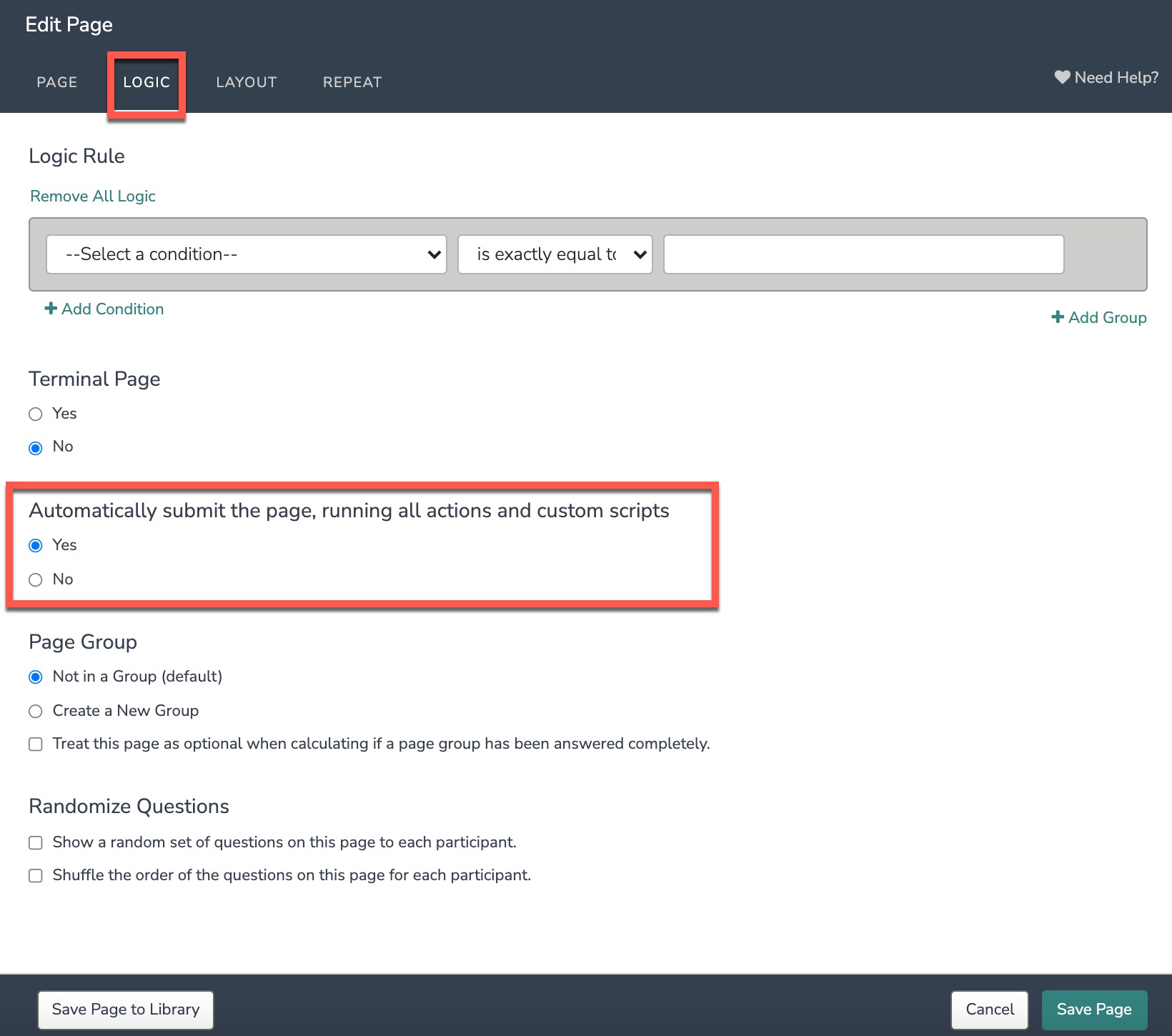
Users can add multiple Slack Actions where Logic drives what channels or members of an organization that information is routed to within Slack.
To do this, edit the action and navigate to the Logic tab. Only show this action based on a previous answer and define the answer options that fit the conditions needed. In this example, our action will display and fire for respondents who provided promoter defined answers as seen below:
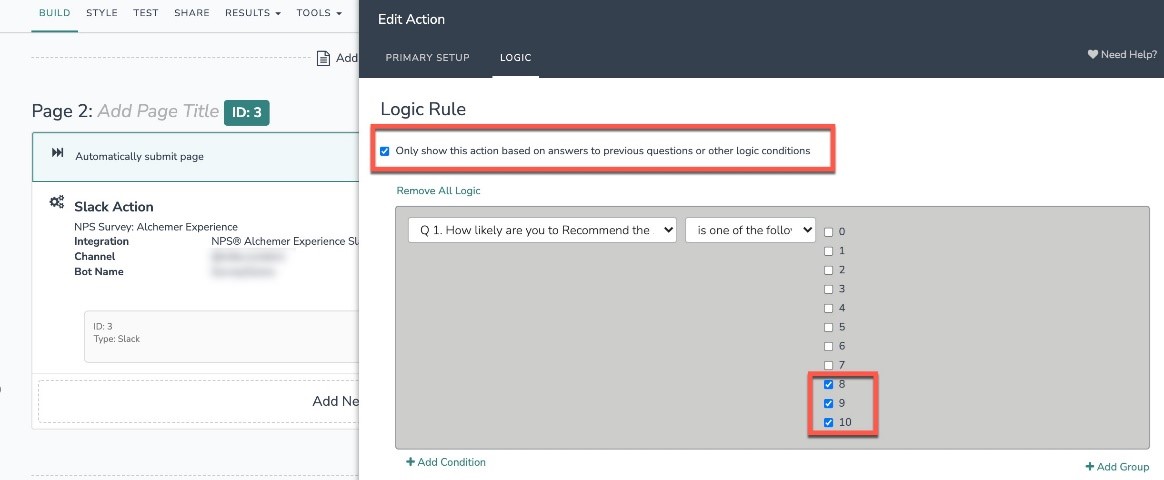
Depending on your internal stakeholders, change where the messaging is routed to via the Channel or User text box in the primary setup tab.
Let’s Take Action
The building is complete! We’ll run a test response to ensure that the response and all the messaging is sent over to Slack.
In a successful build, we see the following when a response to the survey is complete within the designated slack channel:

We successfully sent the score for Net Promoter® as well as the comment behind the score! Additionally, email addresses, names, emails, phone numbers, and many more fields and question types can be sent to Slack, so internal stakeholders can swiftly close the loop for that response.
Understand, Interact, and Iterate with your Respondents
Data analysis and collection accelerates, as well as enables, many areas of an organization. Collecting the important snippets of information from your audience can be the make-or-break moment in retaining a customer and their loyalty, as well as fully understanding and living their journey. With effective and swift integrations like Slack and Alchemer, stakeholders can best understand several key points of concern and praise, and rapidly act on them!
For more information on the Slack Integration, check out our help documentation here.