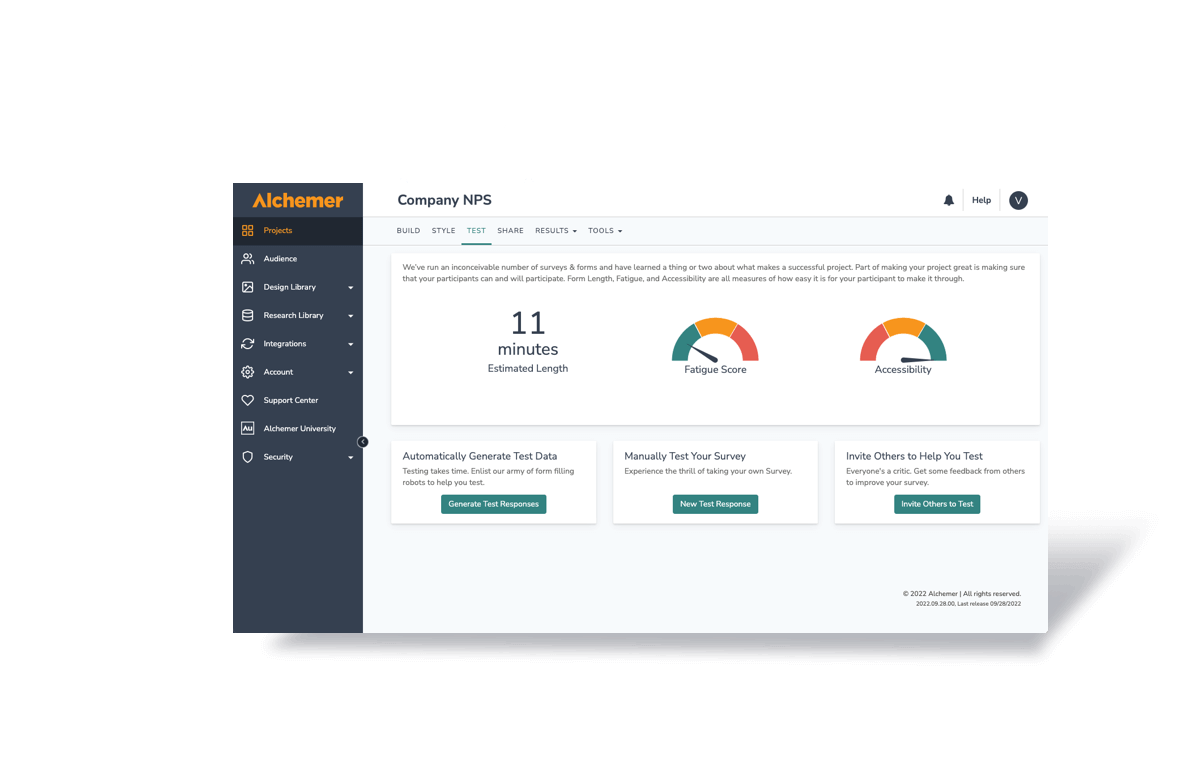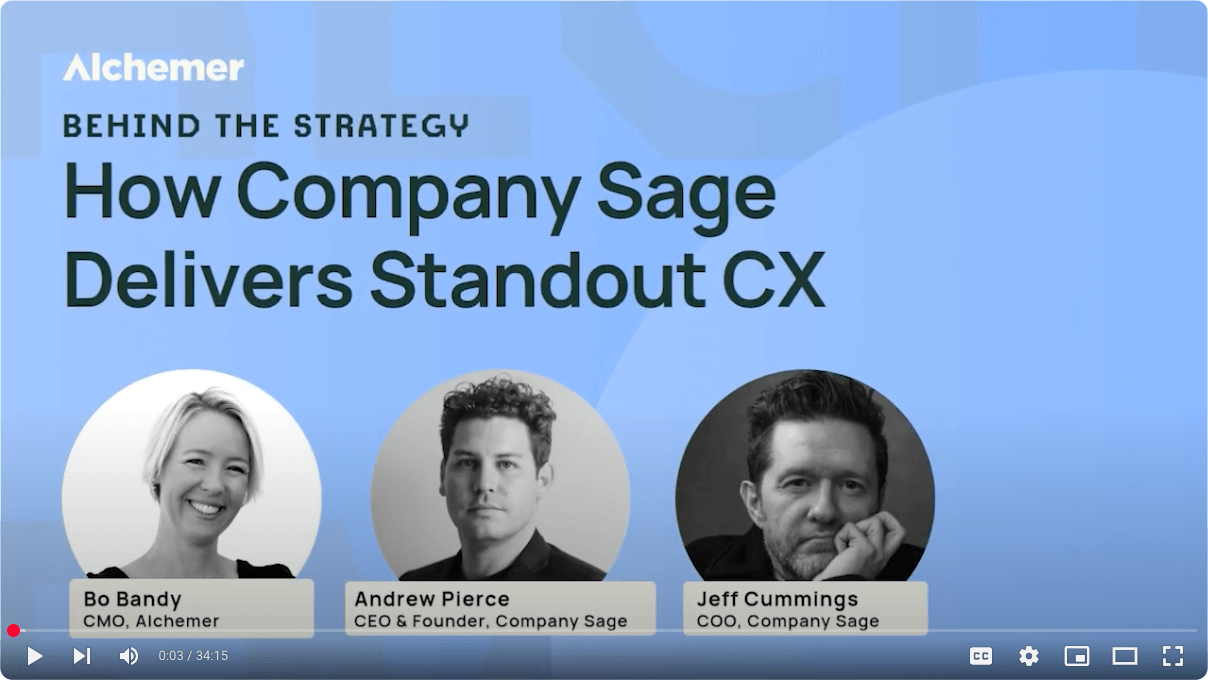One of the things I get asked to help with a lot is resizing your images. You can certainly do so in the HTML if you’d like;
<img src=”image.jpg” width=”200″ height=”150″>
However, this involves a really good sense of what the image will look like in pixels and a spacial perception I myself do not have.
If you’re simply inserting a decorative image into your survey itself you can also, and more handily, force the image to size in the formatting tab of the image itself.
Resizing Images For Your Survey Header
This is really useful when you’re putting images into the body of the survey but again requires a bit of guesswork on your part as far as how big you want it to be in comparison to what it was.
More often than not when I get calls looking to resize images it’s for a logo in the header.
It’s pretty neat that you can change the header for your survey with just a few simple clicks.
But what you may have discovered is that the pretty logo you uploaded into your library to use for such purposes is HUGE! Usually this is just because your picture is such a high quality one that it takes up a lot of space.
So what’s the easiest way to fix this?
Well my favorite tool for such things is a completely awesome web site: Shrink Pictures
Why I Love Shrink Pictures
Why do I like this tool so much?
Well for one thing they have the option of shrinking files by percentage.
If you’re anything like me, saying, “I need this image to be 50% smaller” is way easier than saying, “I need this image to be 400 pixels.”
For another thing it’s super easy.
All you have to do is take your file, upload it to shrinkpictures (they do not save your images) and then select how large you’d like it, either by preset max pixel size, custom size or a percentage.
Then you click “resize!” and you’re free to download the image.
Resized Image in Four Easy Steps
It will only hang onto your image for two hours, and there’s also a handy option to delete the image immediately.
Now you have a nicely sized image that’s easy to use in your survey!
You can go ahead and upload this to your Alchemer library and always have a perfectly sized image and your disposal!
My favorite part of this method is that I can quickly and easily resize the image and see exactly how it will look in my web browser, which is great for when I need it a very specific size.
Thanks ShrinkImages.com! You’re my hero of the week!