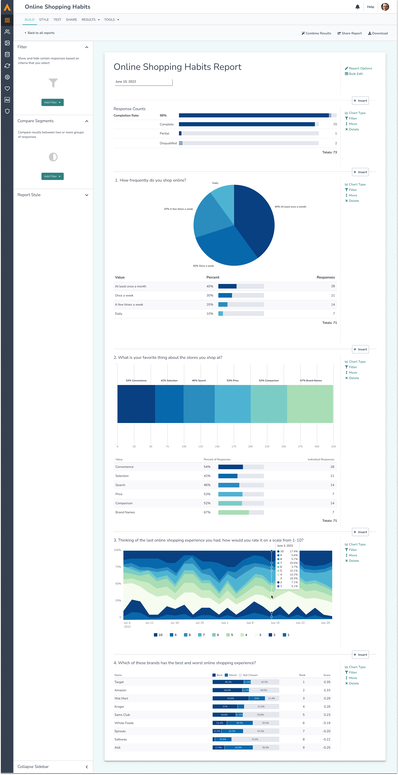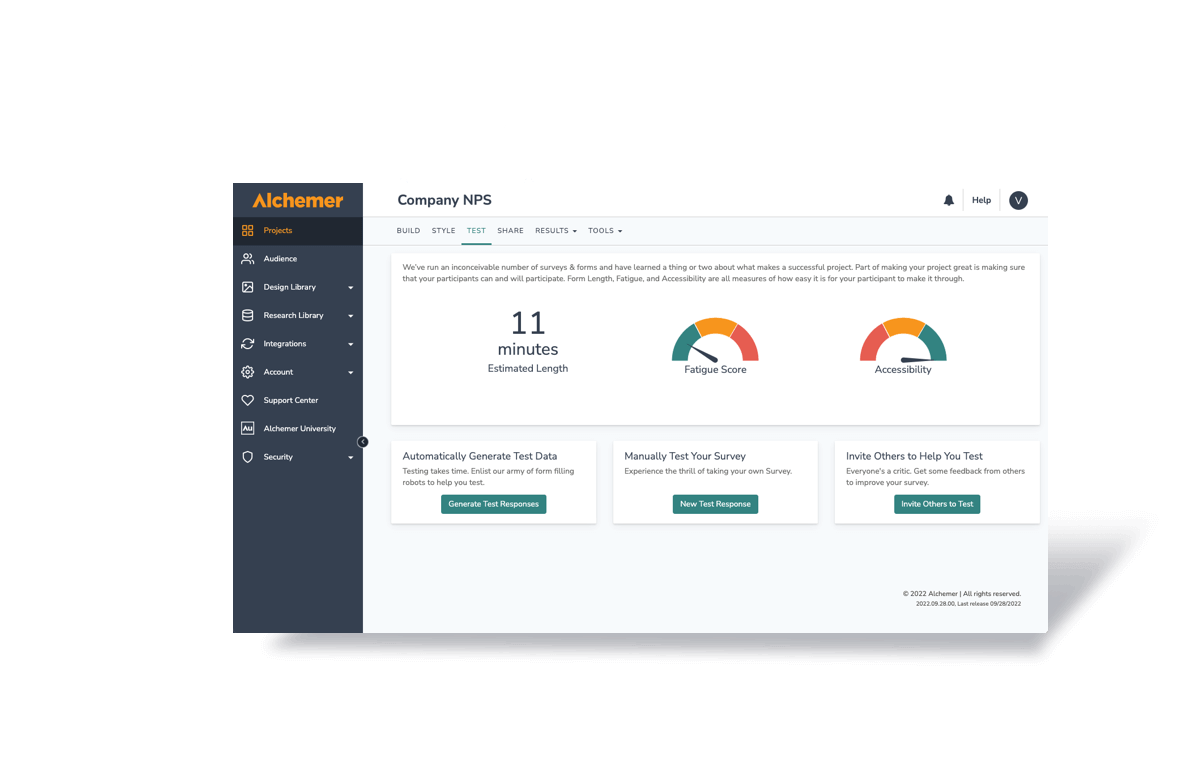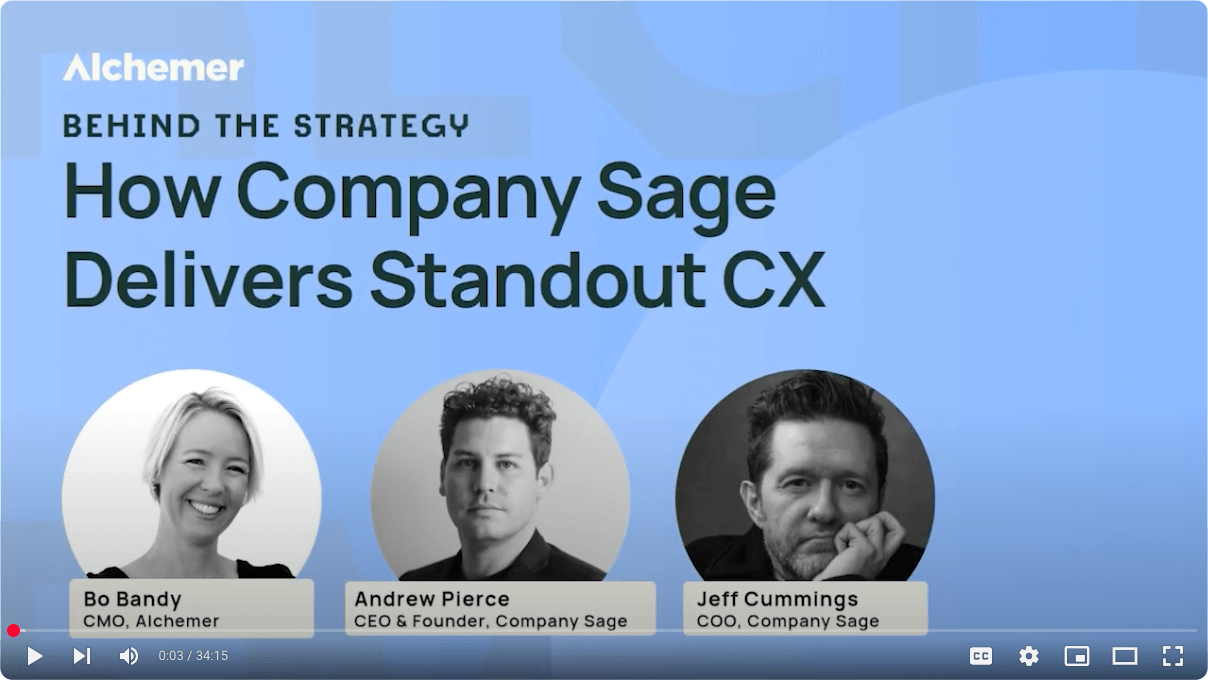New Theme Simplifies Production of Elegant Reports
By Vanessa Bagnato, Director of Product Marketing, Alchemer
With the October product release, Alchemer users now have access to a new default theme for their Standard Reports. This new theme brings a modern linear color scheme to the Standard Report.
Any existing reports, including scheduled reports, using the previous default theme and pre-built themes will maintain the applied styles from that theme. You should not experience any changes with the removal of these other than them no longer being available in the Standard Report style menu. You can also choose to convert an existing report to the new theme with the modern colors.
You can continue to style and build custom report themes of your choosing, including designing themes that match your brand’s guidelines. Below you will find more information on customizing report themes.
This update is the first step on the road to modernizing all of your charts, tables, and reports.
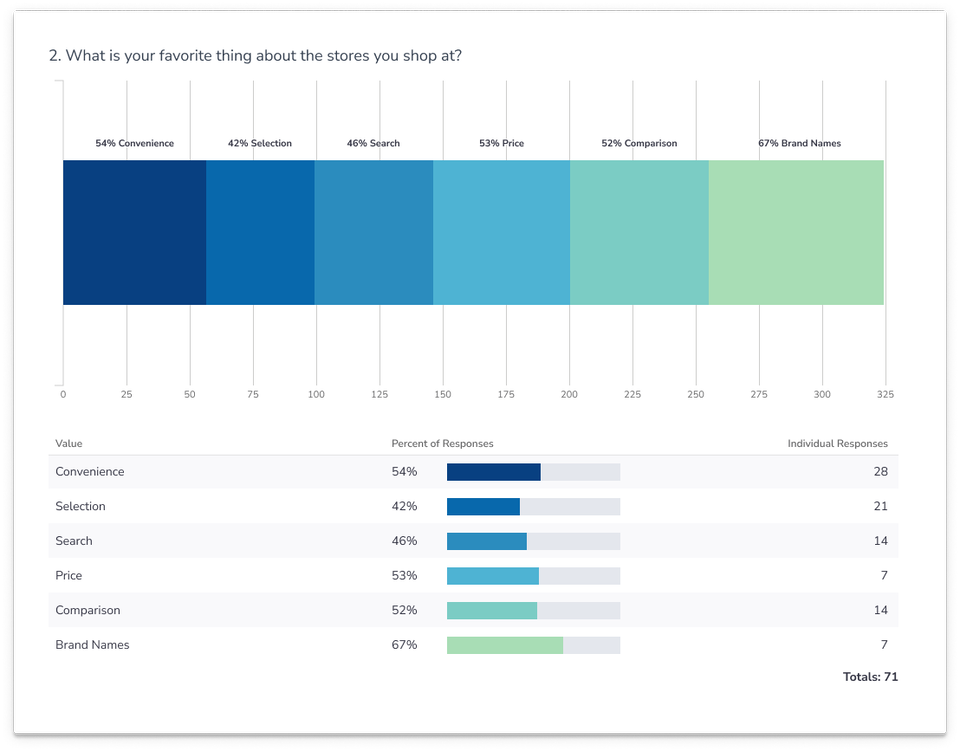
Customizing Reports
You can select the Chart Colors on the left-hand panel of your Standard Report to customize the colors used in charts throughout the report. You can also choose from the pre-built color sets. Here you can select the color palette that you like and then go to the Chart Colors section to further customize by adding, removing, or adjusting the existing colors in that palette.
Under Chart Colors you can customize to your heart’s content. And, if you wish to remove a color from being used in any of your charts, select it and click the x remove color link.
To learn more about changing your report styles, read our documentation here: https://help.alchemer.com/help/report-styles.