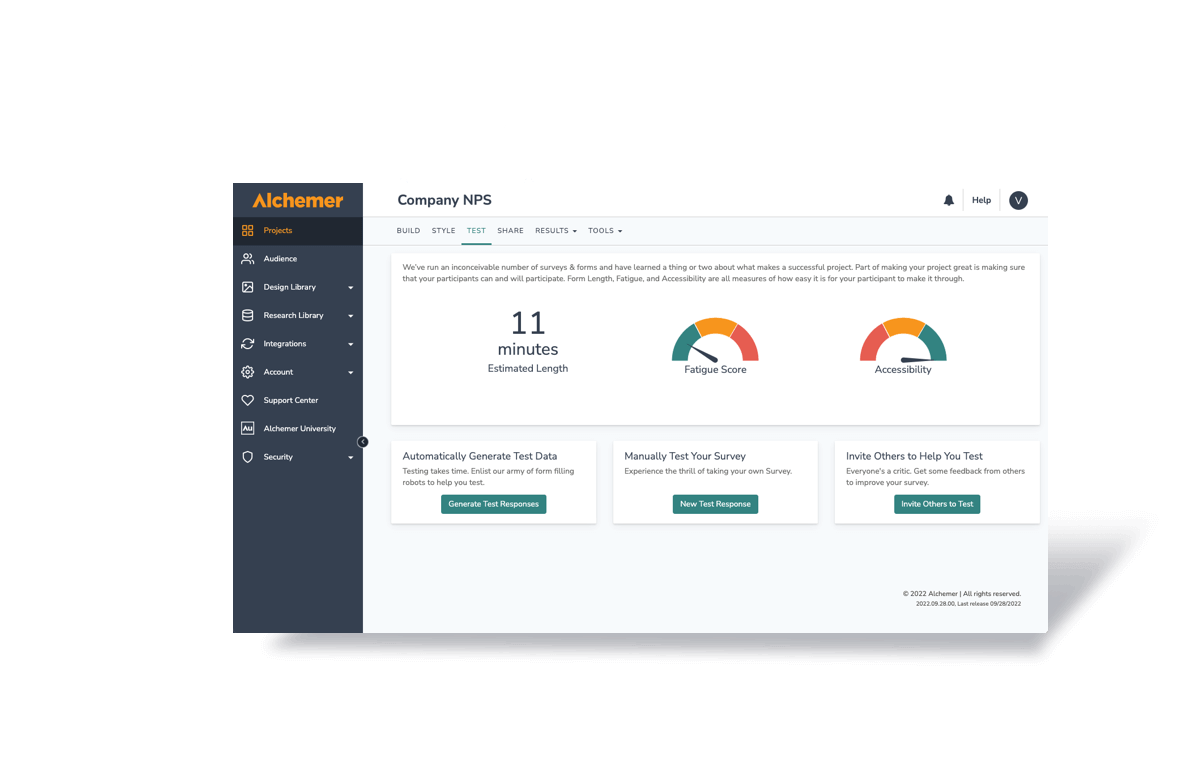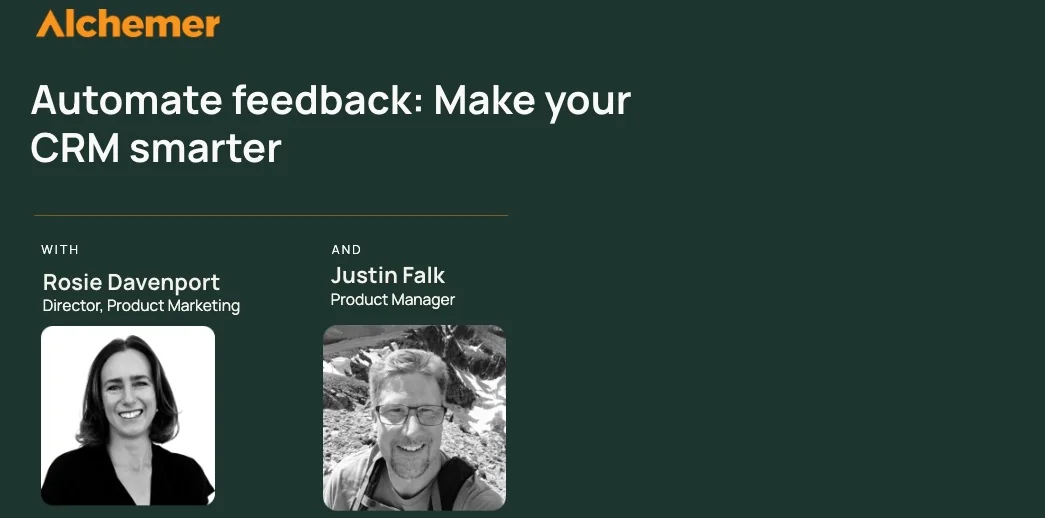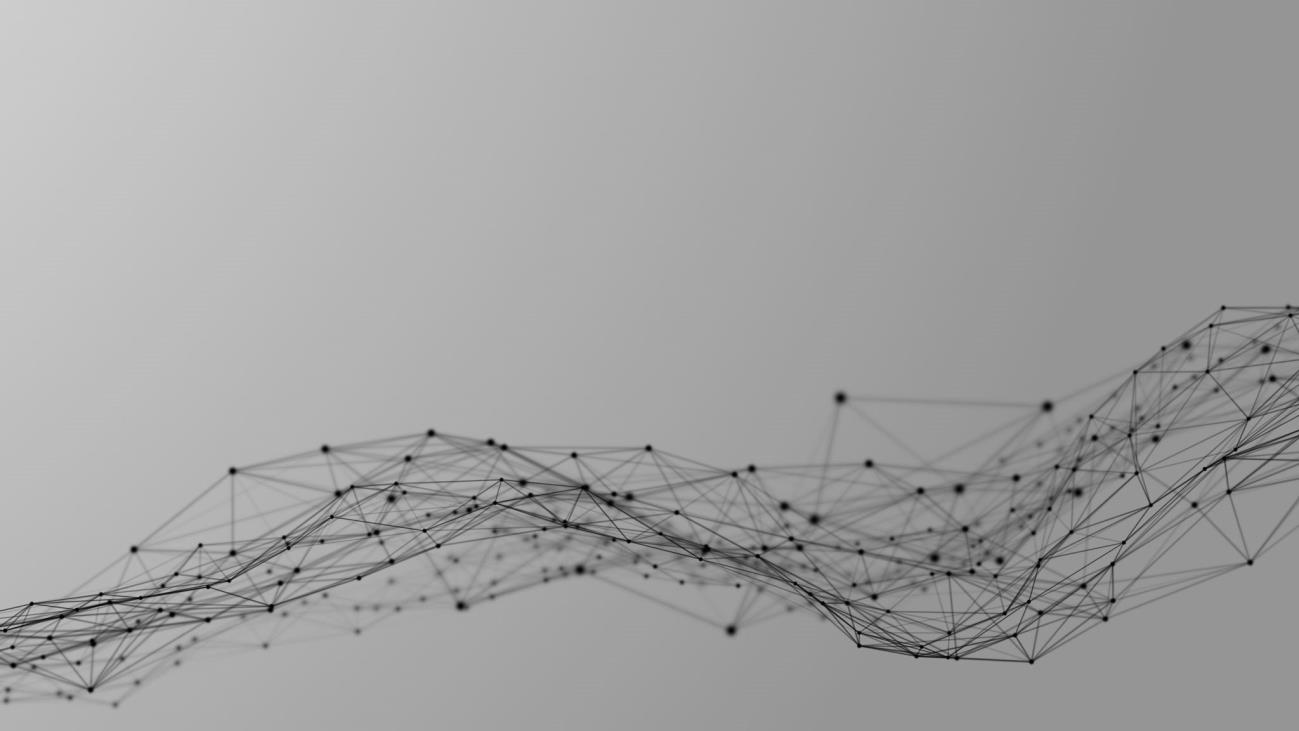Learnings from your NPS responses
Most people don’t realize that the team at Alchemer reads every NPS® (Net Promoter Score) survey. Recently we received a question in our NPS survey that helped us recognize that many people don’t realize that we have Survey Templates and that you can create your own. In the survey, the customer noted:
Score: 9
Improve: It would be great to have some already created surveys to just grab and go.
Favorite: Love the ability to create easy and quick surveys!
Alchemer templates
Alchemer does offer a bunch of pre-built survey templates. Our templates are collections of questions, forms, and inputs that are popular in the surveying community. The goal is to help you focus on the rest of your job, not just building surveys.
All our pre-built Alchemer Templates are available with the Collaborator license level and up. You can learn more here: https://help.alchemer.com/help/survey-templates
Create a Survey from a Template
Creating a survey from a template incorporates the template’s build tab. However, Reports and Tracking Links are not copied from the template.
To get started, click the Create Survey button from your dashboard.
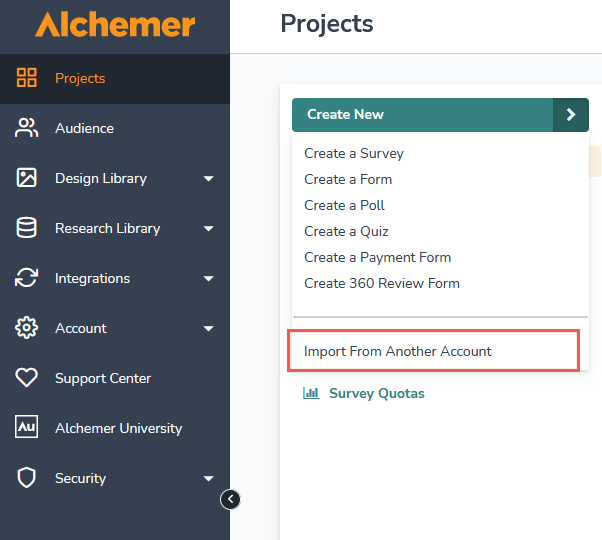
On the create survey screen, select the option to Use a Template, then choose the template you wish to use in the dropdown. Click Use this Template, and your survey will be created.
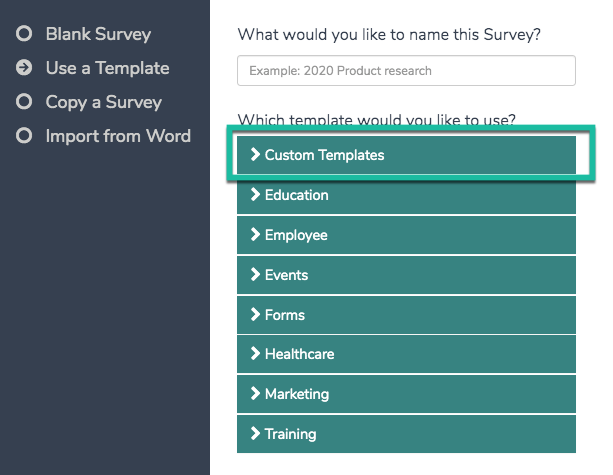
You can now customize it to meet your needs.
Create Your Own Templates
If you find yourself using the same survey over and over again, you can turn it into a custom template. Any existing surveys can be set as a custom template under Tools > Survey Settings.
We recommend making a copy of any projects using projects you’ve used to collect data as templates, as the template setting will remove access to your data and reports. Instead, we recommend making a copy of this project and setting that project up as a template.
To set up an existing project as a template:
- Go to Tools > Survey Settings.
- Enter a Description (this is optional but recommended).
- Specify a Category (this is also optional but will organize your templates in the template picker when creating a new project.
- Select Make this a template and Save Settings.

Once your project is saved as a template, you’ll notice that your project navigation along the top has changed. Templates are blueprints for creating new surveys, so you won’t see the Share, Test, or Results tabs. Instead, make a copy of the template to edit it. Then you will see all of the tabs.
To learn more, read Create and Use Survey Templates in our Documentation.