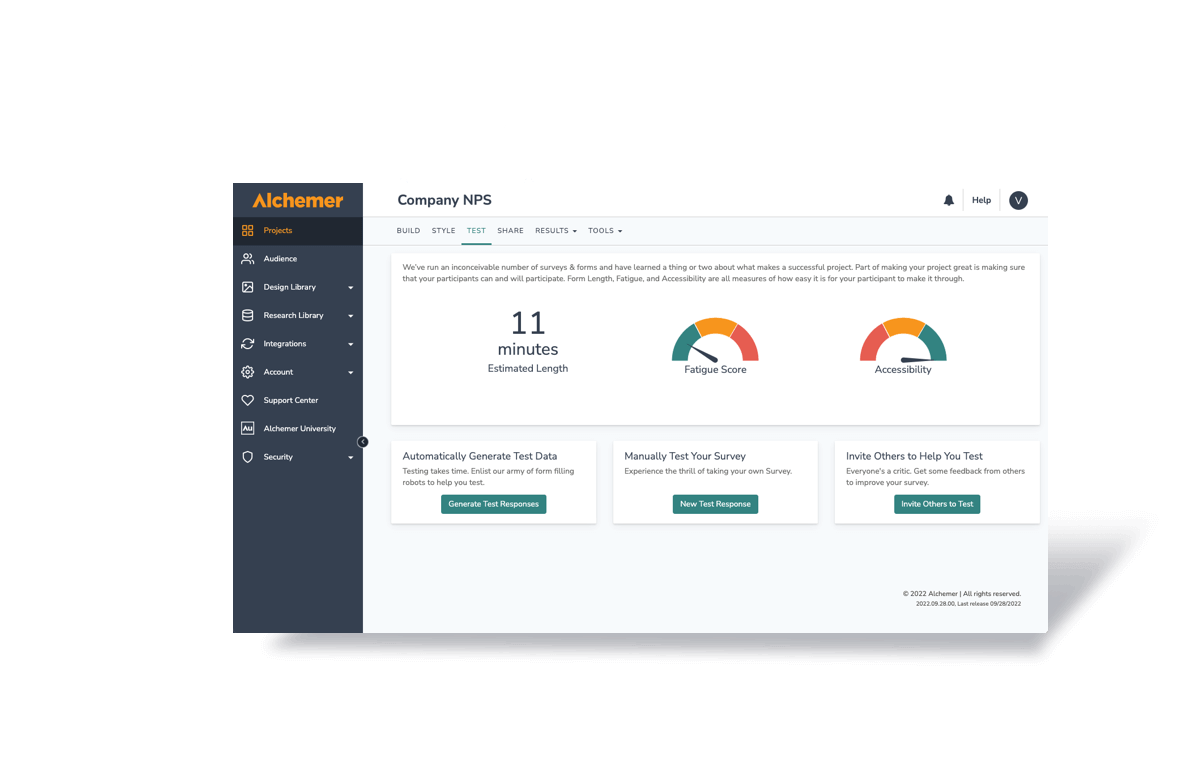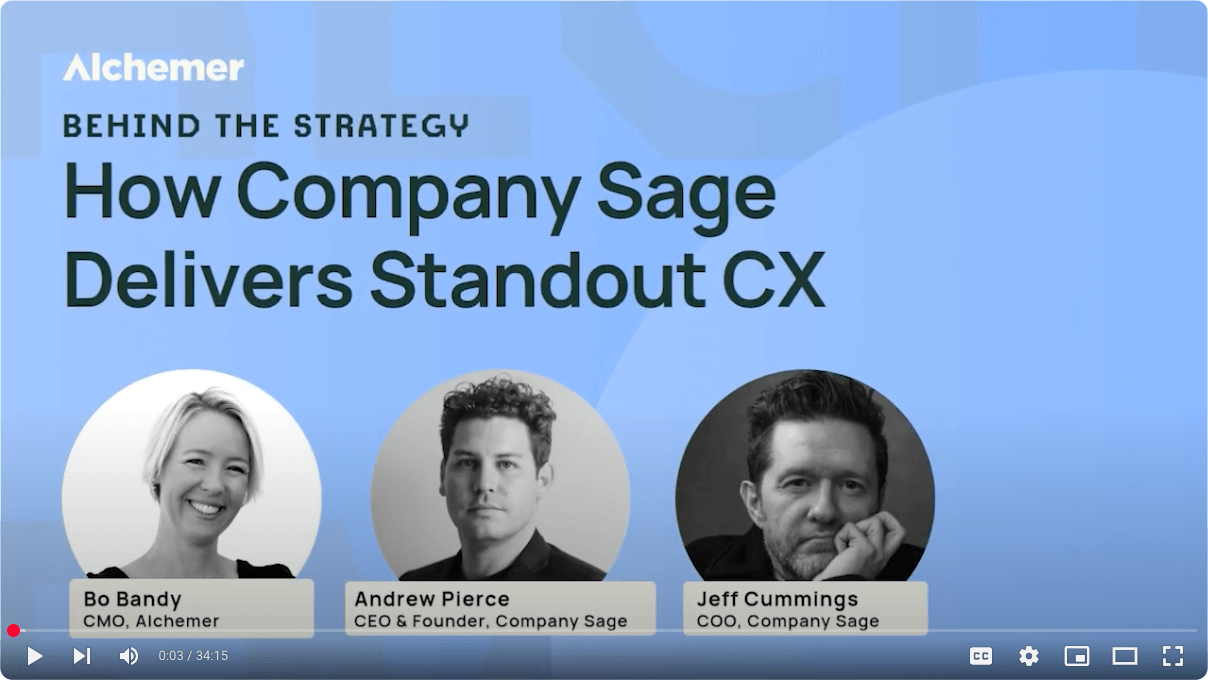Most SaaS products like Alchemer end up having more than one person using any given account.*
It could be as simple as having one user who’s exclusively responsible for billing, plus someone who actually creates surveys; or you might have dozens of people collaborating on a single research project.
Whatever the configuration, account administrators need to ensure that each user gets the functionality they need without interfering with other people’s work (or compromising the security or integrity of collected data).
This is why enterprise-scale software like Alchemer includes the ability to customize your users, teams, and user roles to suit your unique requirements.
Setting up these profiles isn’t terribly complicated, but it should be done systematically to maintain your admins’ sanity. Here’s how to make sure your account makes your life easier every time you log in.
What are Users, Teams, and Roles Anyway?
Teams are made up of individual users, and each user gets their own role to determine how they can interact with the account, its surveys, and its data.
Most importantly for account administrators, these tools are awesome ways to give dozens of people access to Alchemer without going crazy. You can set up the rules and move on without trying to keep track of what everyone has access to, is working on, or should be doing.
How to Set Up Teams
If multiple departments will be using surveys for data collection, it’s simplest to create a team for each department.
You might have a Human Resources team, a Marketing Team, and a Customer Service team, each with their own users underneath.
If you’re administering an account for a single department, it might make sense to organize your surveys by project type — Brand Awareness, Audience Research, and Competitive Analysis, for example — and then rely on roles to limit user access to each project type or survey.
As your account grows and your survey use expands, it’s easy to add more teams, add users, and create more custom roles, to keep the account manageable and minimize admin headaches.
Replicate Your Team’s Structure
Use existing user types (or create your own) to set up a mirror image of your current team structure. This will help you make sure the right people have oversight into the right other people’s work.
People who should only be able to edit/view reports can do that. Nobody who doesn’t understand the survey project will be going in and changing the questions in the middle of data collection. Nobody who isn’t authorized to change plan types will upgrade/downgrade and mess around with the features people can use.
Creating New Users
Anytime you add someone to your Alchemer account, you’ll need to ensure they have access to the projects they’re assigned to.
This means you need to make sure each team is made up of the right users.
Each user can be on multiple teams — management can belong to the Customer Service Team along with the Marketing Team — but each survey can only be owned by a single team.
Custom and Standard Roles
Think of roles as the user’s job within Alchemer.
Let’s say you have a user who needs to run reports and exports on the survey data after it has been collected.
Their “role” in Alchemer would be a Reporter, which gives them access the reporting and exporting tabs, without showing tabs that fall outside their job scope. Most SaaS products come with a pre-set group of roles that are most commonly used; Alchemer’s are Editor, Publisher, Reporter, Tester, and No Access.
Here’s how each of these roles works:
- Editor: Full control over a project from start to finish. All permissions are enabled.
- Publisher: Can test, style, and launch a project, review results and generate reports. Publishers cannot create, edit, or delete a project or the responses collected.
- Reporter: Can report on the results collected, as well as modify or delete responses. Reporters cannot create, edit, delete, or distribute a project or customize the look and feel.
- Tester: Can only generate test data or send test links.
- Team Manager: Can edit the Team name and description, add Users to the Team, edit Users on the Team (Make them Team Managers, change their roles), delete Users from the Team, add surveys to the list of Owned Projects, and search through their teams.
If these don’t fit your group’s needs and user structure, you can reconfigure roles to get access to (or be restricted from) whatever survey components make sense.
Keep Surveys Organized With Teams and Folders
Your initial login screen won’t be as helpful as it could be if it’s one huge long list of survey names. Instead, create a folder structure to keep projects organized.
Start doing this from the first day you use your Alchemer account, even if you don’t think you’ll be making a whole lot of surveys.
It is much easier to continue this best practice than to try and go back and file dozens of existing projects.
Admins can then also keep track of what each team is working on, making sure they’re taking advantage of all the features available to them. You could even port a whole team off onto their own separate account if they start to need more (or fewer) features than everyone else.
Bonus Admin Tip: Smooth the Path for New User Adoption
You’ll spend less time answering questions if you offer resources to new users up front.
If you take ten minutes to walk them through their support options (in Alchemer that includes chat, email, phone appointments, documentation, and our community), they’ll be able to ask for help from our trained survey experts instead of from you.
We also recommend our webinars, which include live group demos, free trainings for commonly used features and projects, and in-person workshops.
Take advantage of the user customizations available in Alchemer, and you’ll spend more time collecting insightful data and less time on administrative headaches.
Ready to get started? Sign up for a Team & Enterprise account.
Already have a Team & Enterpise account? Contact your account manager to add additional users to your account.