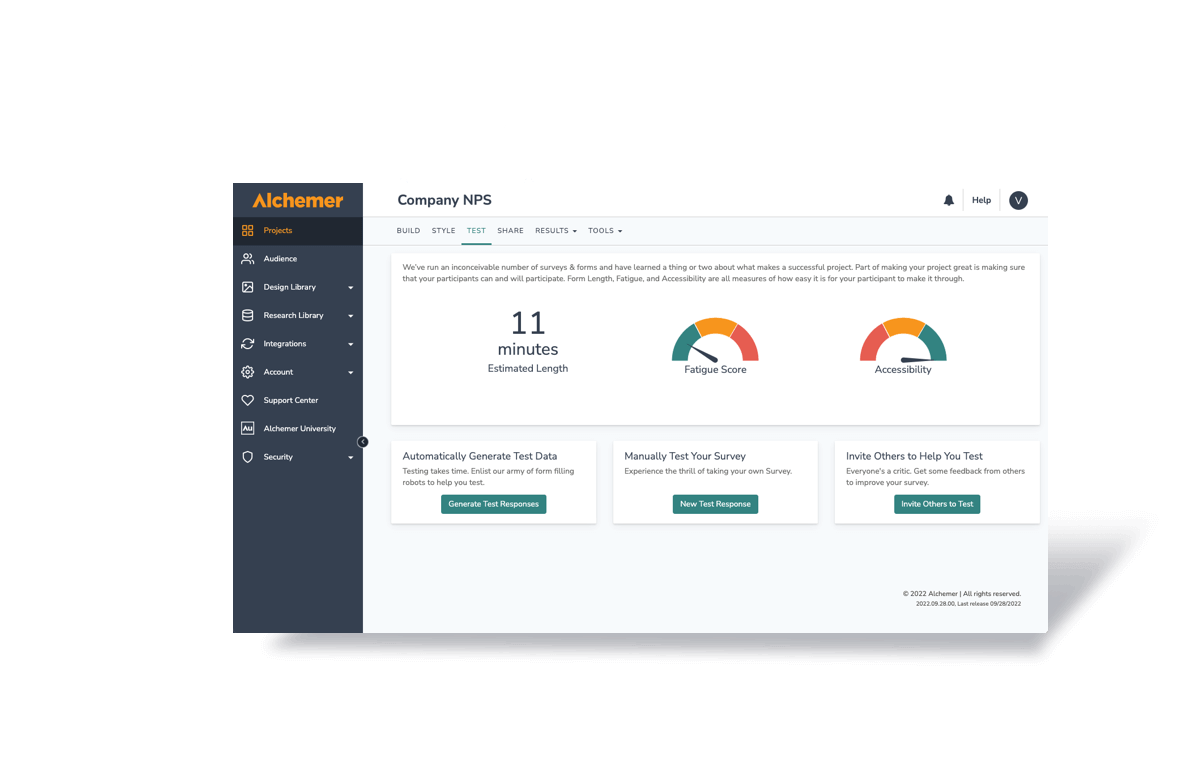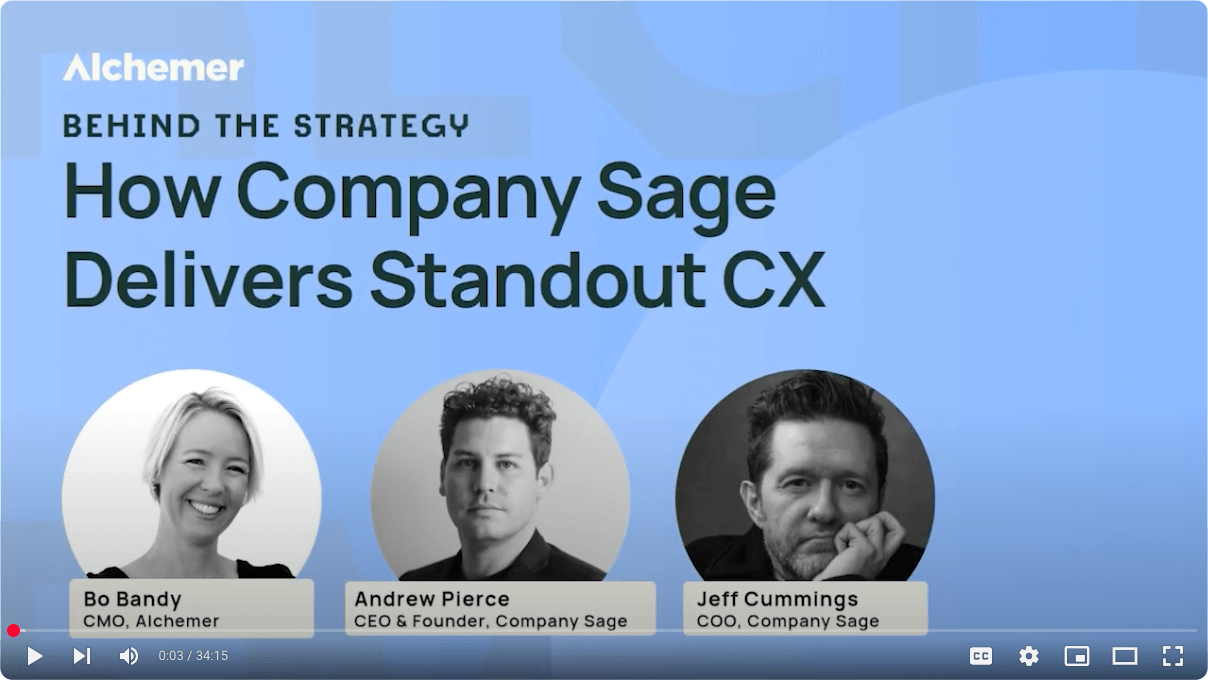Crosstabs are a valuable tool for diving deep into your data, and one of Alchemer’s most popular reporting features.
Thanks to our latest update, crosstabs are now easier to use (with an updated interface) and more powerful (with new statistical analysis features) than ever before.
These improvements allow you to really drill down into pertinent data, making it simpler to spot trends and opportunities, without getting lost in the noise of all of the information you collected.
While many advanced users are already doing this kind of in-depth analysis, our latest crosstabs update puts advanced-level analytics capabilities in everyone’s hands.
If you haven’t yet tried this reporting style, this is the time to take it for a test drive.
Crosstabs are now available as an option within Standard Reports on all Pro and Team accounts, so let’s take a look at everything there is to know about this awesome data analysis tool.
Why Would I Want to Use Crosstabs?
A basic report will show you all of your data, organized by question. But, sometimes this isn’t the most effective method for analyzing your information.
Some trends are only visible when you start comparing sub-groups!
The best way to dive deep into trends and patterns within your data is to explore sub-groups with crosstabs.
Sub-groups are determined based on the responses to earlier questions. Often, analysts use crosstabs to explore trends that are specific to certain demographic groups, like gender identity, age, location, etc.
Sometimes, the most insightful data you can collect is qualitative. That is, data that describes the quality or qualities of something. Often this data is subjective and written in plain language.
The challenge with qualitative data is that it can be very difficult to measure. In contrast, quantitative data describes the numerical quantity and more objective information about the topic.
In the case of a customer service survey, the answer to the question “How often do you visit our store?” is quantitative. The answer to “Why do you visit our store?” is qualitative.
Getting the most out of the qualitative data is where crosstabs can help. By comparing data side by side, it becomes easier to assign concrete numbers and hard data points to user characteristics, feedback, and trends you might have otherwise missed.
Crosstabs in Action
If you have a question in your survey that asks respondents to report their age, you can then set that question to be the crosstab. Then, you will be able to see how your data breaks down for how everyone aged 18-25, 26-35, 36-45, and 46-up.
As you know, there are big differences between how each of these demographics behaves.
If your business is looking to grow your audience of 26-35 year olds, for example, crosstabs are a great way to dive in to what this target audience wants most.
Or, if you’re researching consumer behavior more broadly, you’ll see how purchasing priorities change between age groups.
Another common reason to use crosstabs is the ability to explore multiple answers within a single question. The data collected by your Net Promoter Score (NPS) survey is important to determining your business decisions, but the data can be difficult to parse through.
With crosstabs, you can choose which scores on your Likert scale – say, ratings of just 1 through 5 – to include in your final report. This way, you can more easily identify the issues your detractors are facing and determine the highest priority solutions.
What’s New With Crosstabs?
Many users were asking for one update in particular, which is now live with this new release: the new crosstabs feature includes the ability to rearrange or remove questions or categories from the final report.
To use our age-dependent demographics above, if you want to compare the shopping habits of 18-25 year olds with only those respondents who are between 36-45, then you can remove the other age range data points with ease.
For more complex data analysis, you can now incorporate multiple crosstabs within the same standard report, increasing the scope of your findings and saving time as you identify trends.
This way, when you present your findings to your boss or committee, they won’t be distracted by extra data.
With this increased customization comes the ability to choose which statistics are displayed.
Powerful Data Analysis at Your Fingertips
There are a number of enhanced data analysis tools that are now built in to the reports, including the chi square test, Fisher’s Exact Test, and column proportional test, all popular among analysts looking to derive real insight from complex data.
Starting Out With Chi Square Tests
The chi square (X²) statistic is used to investigate whether the data from two questions are correlated. The Pearson’s chi-squared test will assess both goodness of fit and independence. Goodness of fit determines whether the distribution of your data differs from what is considered a normal distribution that would theoretically be observed in the general population if we got a response from everyone. Independence means that when the data is cross tabulated it is unrelated or “independent.”
When you run a crosstab, Alchemer will return a Pearson Chi-Square, Degrees of Freedom and a p-Value automatically.
If you’re new to these terms, here is a quick run down:
- Pearson Chi-Square: The sum of squared deviations between observed (your data) and theoretical frequencies (population data).
- DF: The Degrees of Freedom is number of values in the final calculation of the chi square statistic that are free to vary, which is the number of categories reduced by the number of parameters calculated as (columns -1)(rows-1).
- P-Value: The level of confidence that there is a statistical difference between the distribution of your data and the theoretical distribution of data (the population). In other words, whether the two questions in your crosstab are correlated.
Get to Know the Fisher’s Exact Test
Fisher’s Exact Test is available for 2×2 crosstabs, meaning the cross tabulation of two questions each with only two answer options. It’s the best choice when available as it always gives the exact P value, while the chi-square test only calculates an approximate P value. While it is typically employed when sample sizes are small, but it is valid for all sample sizes.
Fisher’s Exact Test is the favorite statistical significance test of many stats professionals. It is a relatively simple, no-frills equation for determining how significant any measures within your data are. With this update to crosstabs, you can now run a Fisher’s Exact Test from within the app, no data export required.
A depending on the significance you choose (0.1, 0.05, or 0.01), a P-value value that is less than or equal to your significance level indicates that there is an association between the two classifications you are examining.
Understanding the Column Proportional Test
In contrast with the 2×2 restriction of the Fisher’s Exact Test, the column proportional test compares pairs of columns, testing to see whether the proportion of respondents in one column is significantly different from the proportion in the other columns.
This test can help determine whether or not a particular answer really is statistically significant.
Visualize Significance with Heatmaps
Another popular feature within crosstabs is the heatmap, which displays a visual representation of how often a particular answer was given. In the updated version of crosstabs, you can now manually determine how important a particular question or answer really is.
This helps readers contextualize and prioritize significance within your data. In the example images on this page, the heatmaps are displayed in shades of green.
The Fisher exact test, column proportional test, and customizable heatmaps are the industry standard for statisticians and researchers, and this latest release incorporates them directly with Alchemer.
Better Together: Crosstabs and Segmentation
For the first time within Alchemer’s Reports, you are now able to use crosstabs and segments in the same report.
Segments allow you to compare groups of data by question answers, response status, response ID, response data, or survey link. This is another way to explore how different demographic groups answered questions within your survey.
What Makes Crosstabs Better Than a Comparison Report?
Unlike a simple comparison report, which is limited to displaying data side-by-side, crosstabs allow you to select multiple questions (like, women aged 36-45 who rated your business as an 8 or 9 on the Likert scale), and apply advanced statistics.
These statistics add an in-depth row, column, and count view with customized heat mapping to show the most significant data points, helping you to identify significant trends at a glance; no more pouring over your results.
Crosstabs bring professional statistics tools directly to you – without the headache of learning how to implement them.
Explore Crosstabs Today
Get more out of your data more easily than ever before with our new and improved crosstabs. With professional-grade statistical analysis and an updated, more intuitive interface. More information about how to set up and analyze your data is available in our Help Documentation.
Take crosstabs for a test drive today in your Pro or Team Alchemer account.
Not a Alchemer user? Start your free trial today.