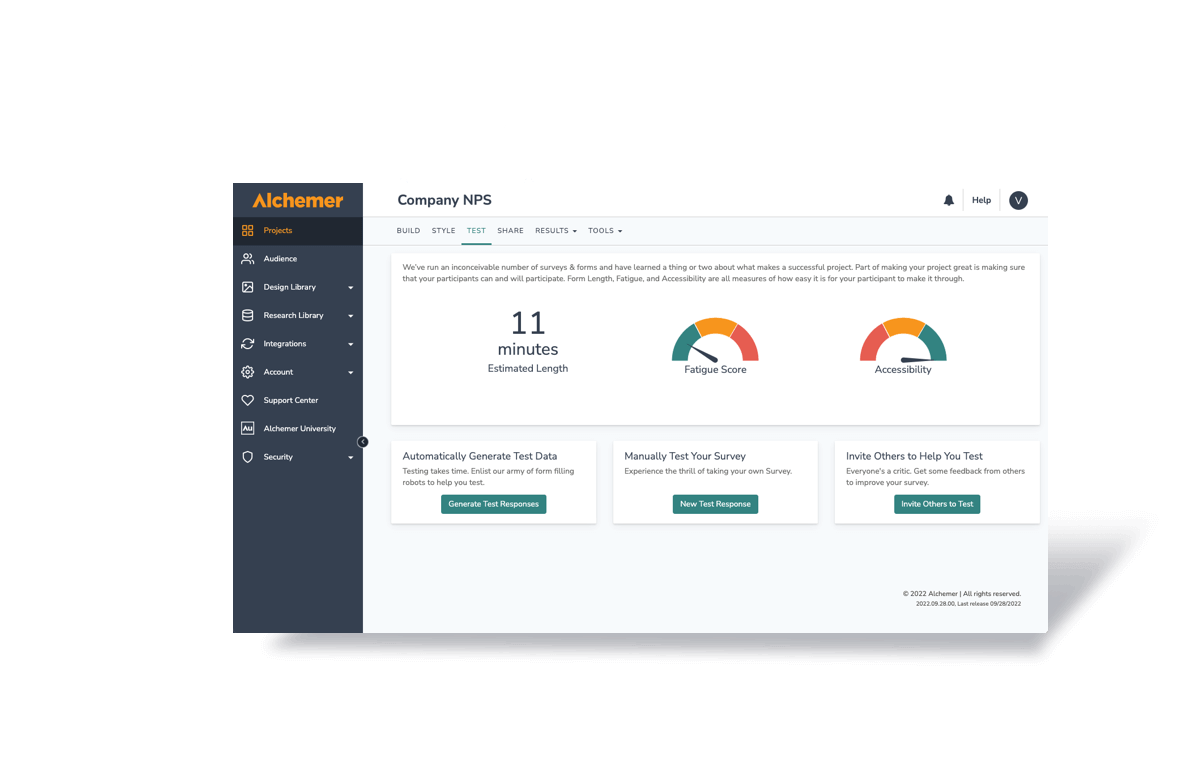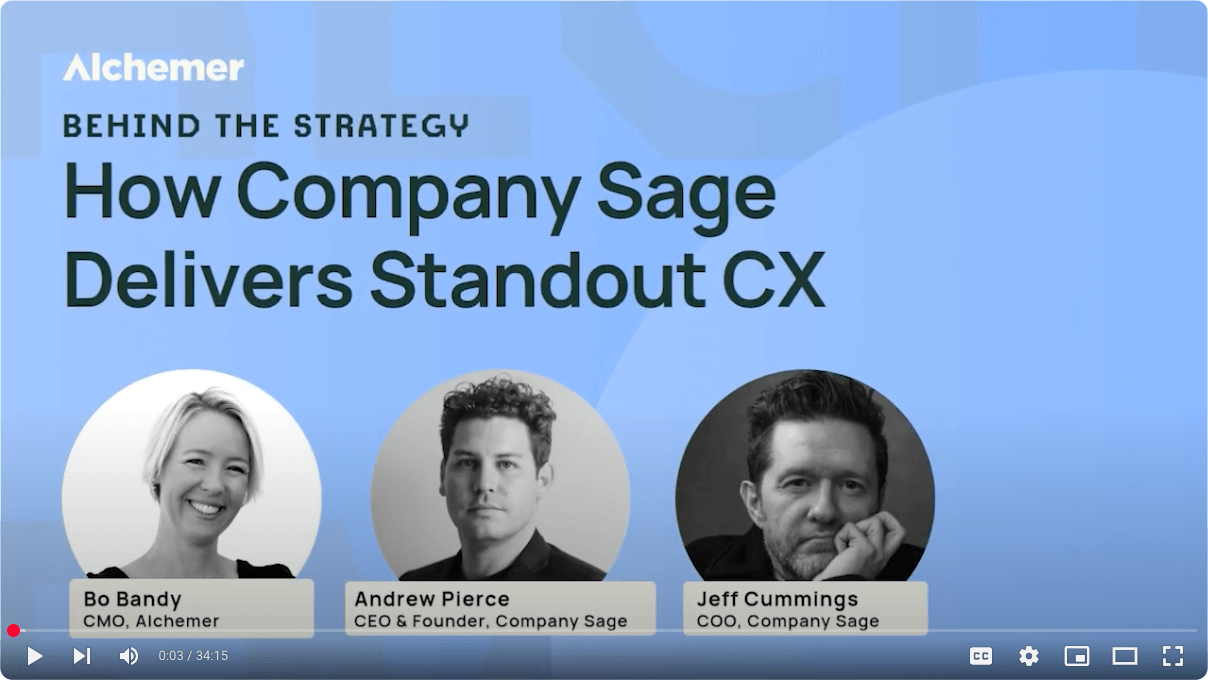How to Run Exams on Alchemer to Take the Time Out of Grading
By Mark Jordan
When I taught at San Jose State University, I loved teaching, but hated grading. How I wish I’d known about Alchemer and the Google Sheets integration. The first time I employed it to track feedback from a survey, I saw how easy it would have made grading exams.
Let me show you easy it is.
First of all, you’ll need a Professional or Full Access license to get the Google Sheets integration, but the extra expense is a lot better than spending a weekend grading exam (in my humble opinion). However, adding Quiz Score only requires a Collaborator license.
Adding Basic Questions
One thing I really appreciate is that I can make the name and email address required by simply clicking a button.
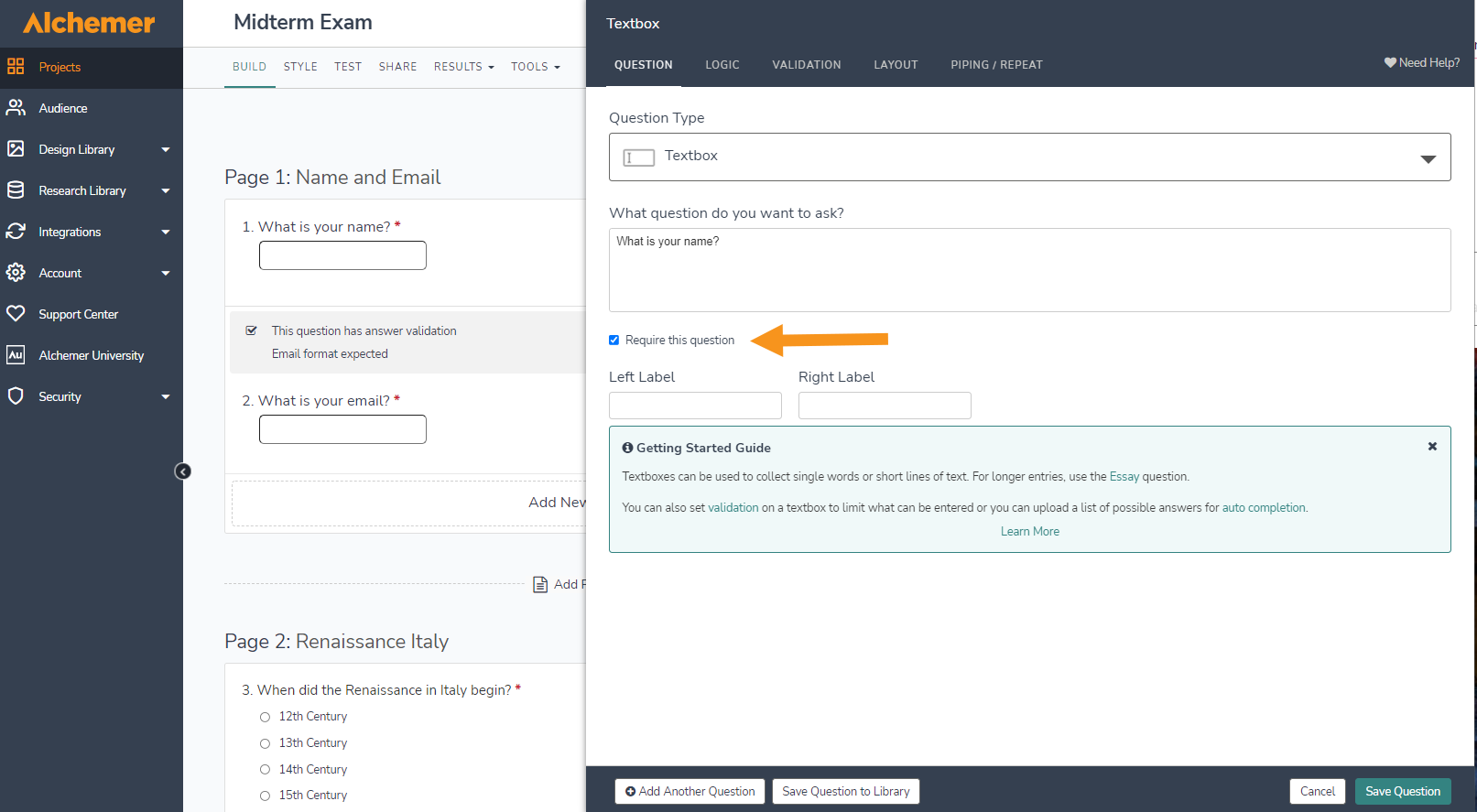
You can start the exam with a couple of quick multiple guess questions, like this.
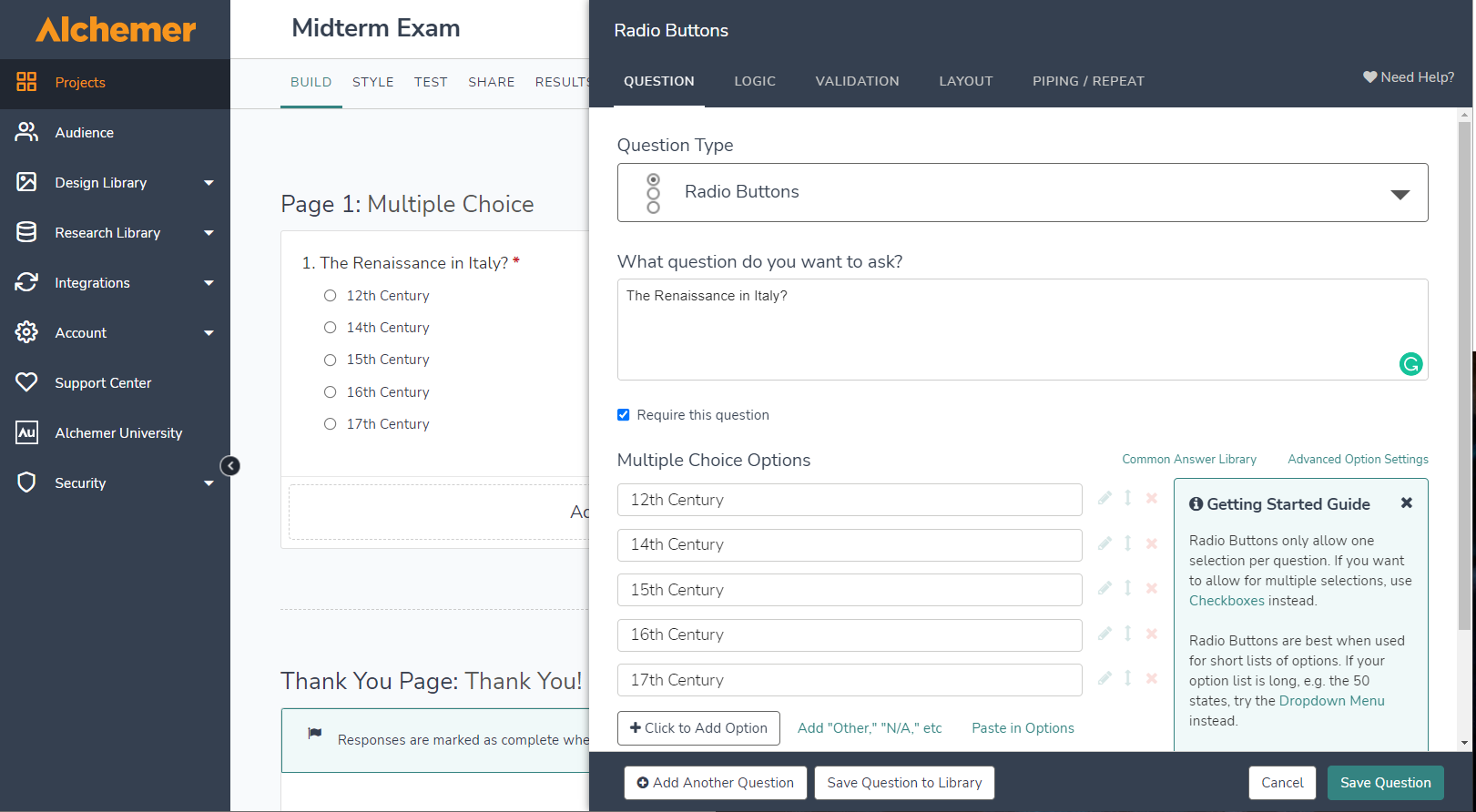
If you prefer, you can use Checkboxes to have students select all of the relevant answers (I like this approach because it reinforces the teaching as opposed to testing what students remember).
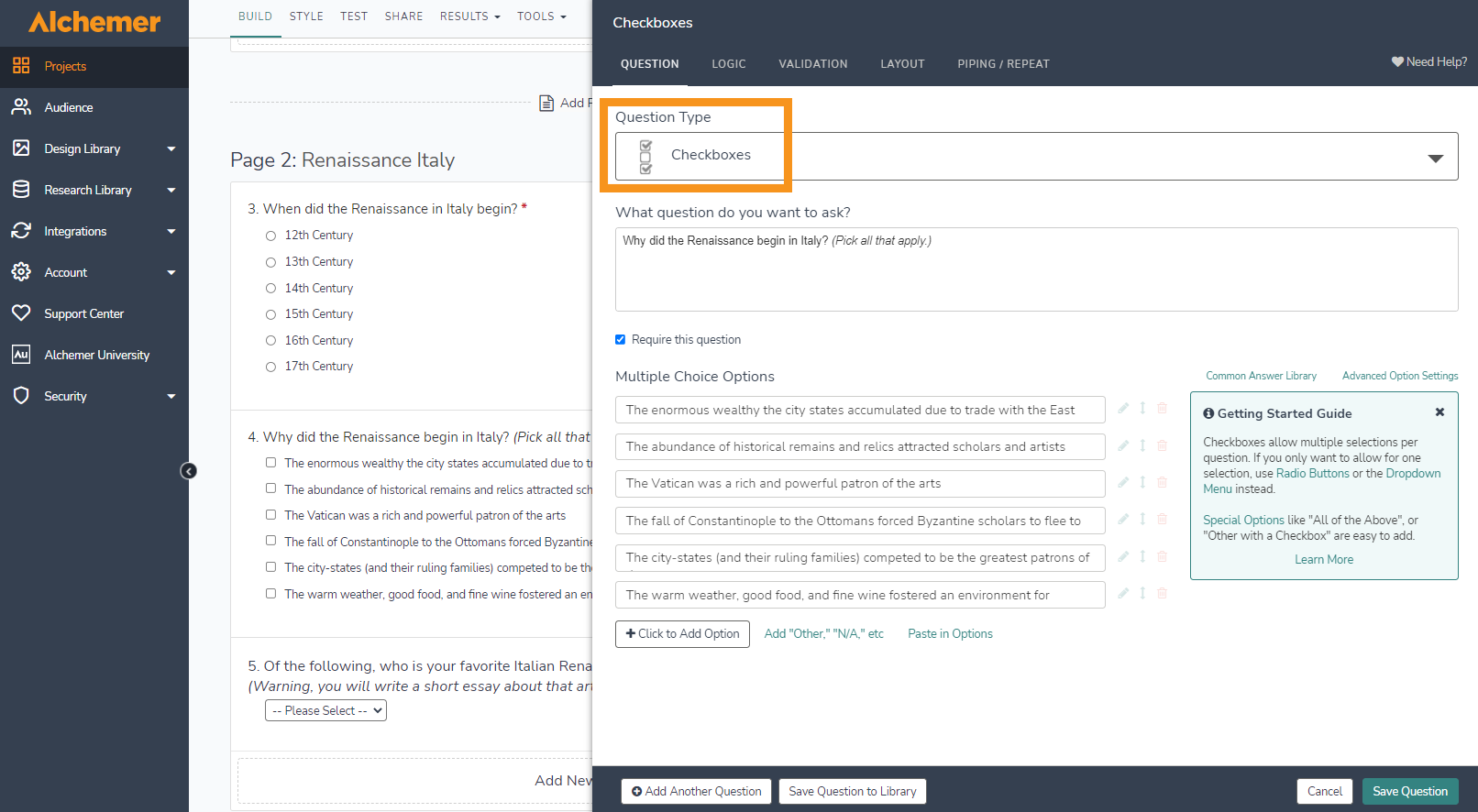
Using Merge Codes and Piping to Populate Questions
You can even ask questions that feed into the next question. For example, here I give students a choice of eight major influences in Renaissance Italy. When they pick one, that artist populates the next question. To do this, you need to Add Page before the question you want to populate with a previous answer. Then leave a space for the merge code.
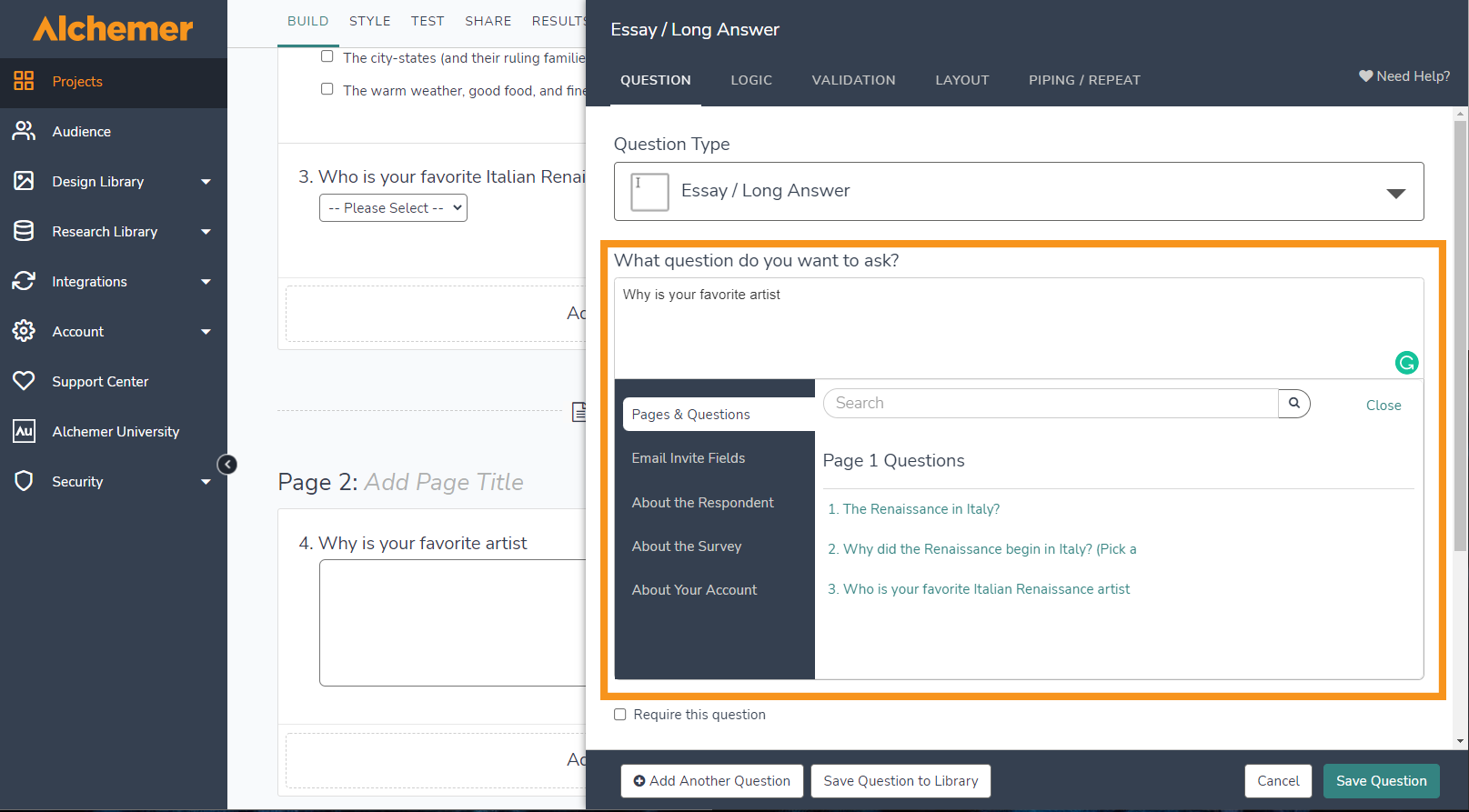
If you want to use Piping/Repeat to feed answers from a previous question for sorting, for example, you select the question with the answers from which you want to populate. In this case, we want to ask students to sort the reasons for the Renaissance to begin in Italy in descending order. To do that, we click the Piping/Repeat tab at the top of the question window, select the question we want, and click “Pipe Selected Items” to populate your new question with the results from the earlier question. Again, you will need a page break between the two questions.
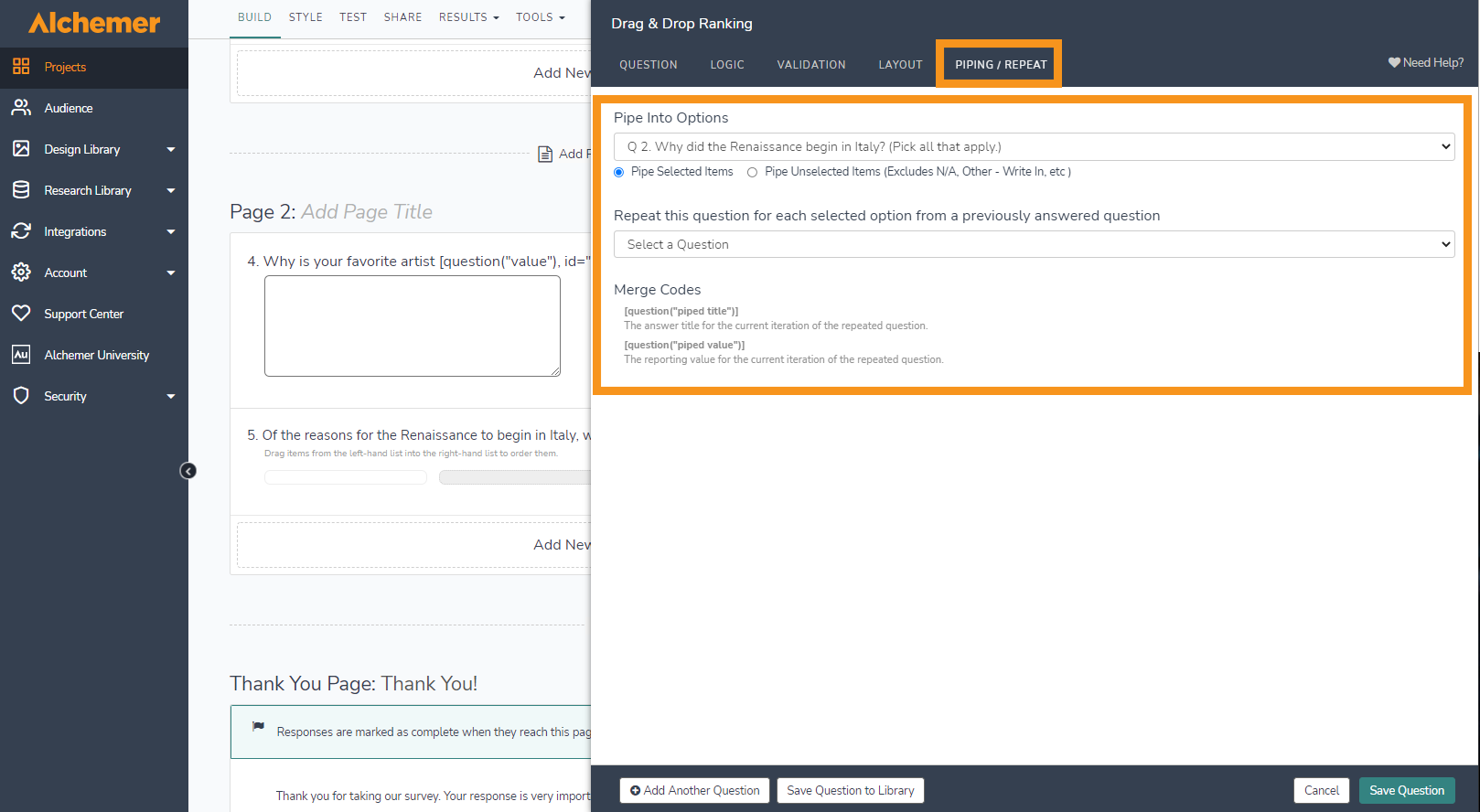
Be careful with piping and Google Sheets. A lot of complex piping can cause problems. Test the survey and results to make sure it works before distributing the exam.
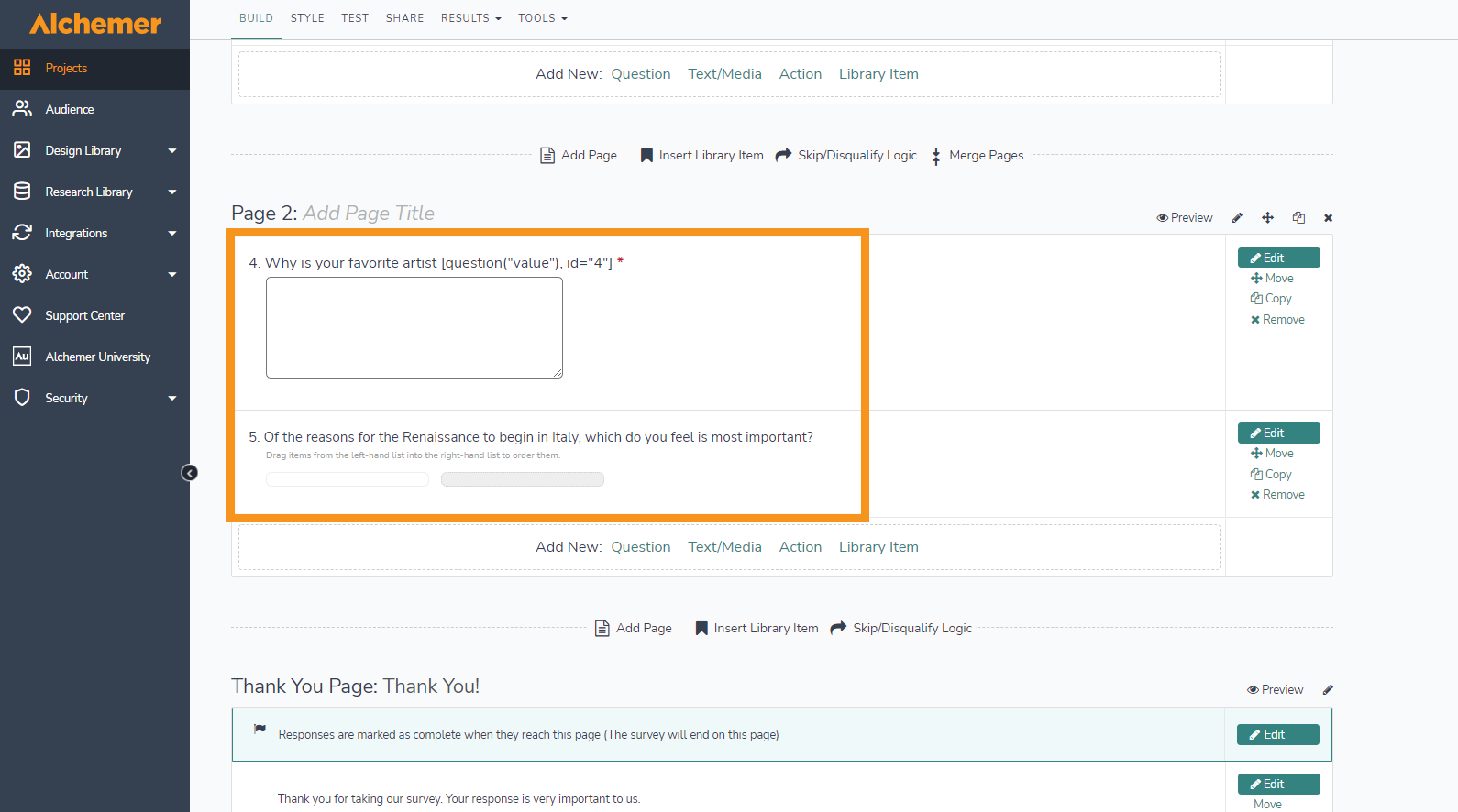
In the Build screen, the questions will look rather unimpressive. However, when you look at the actual test, it looks like this.
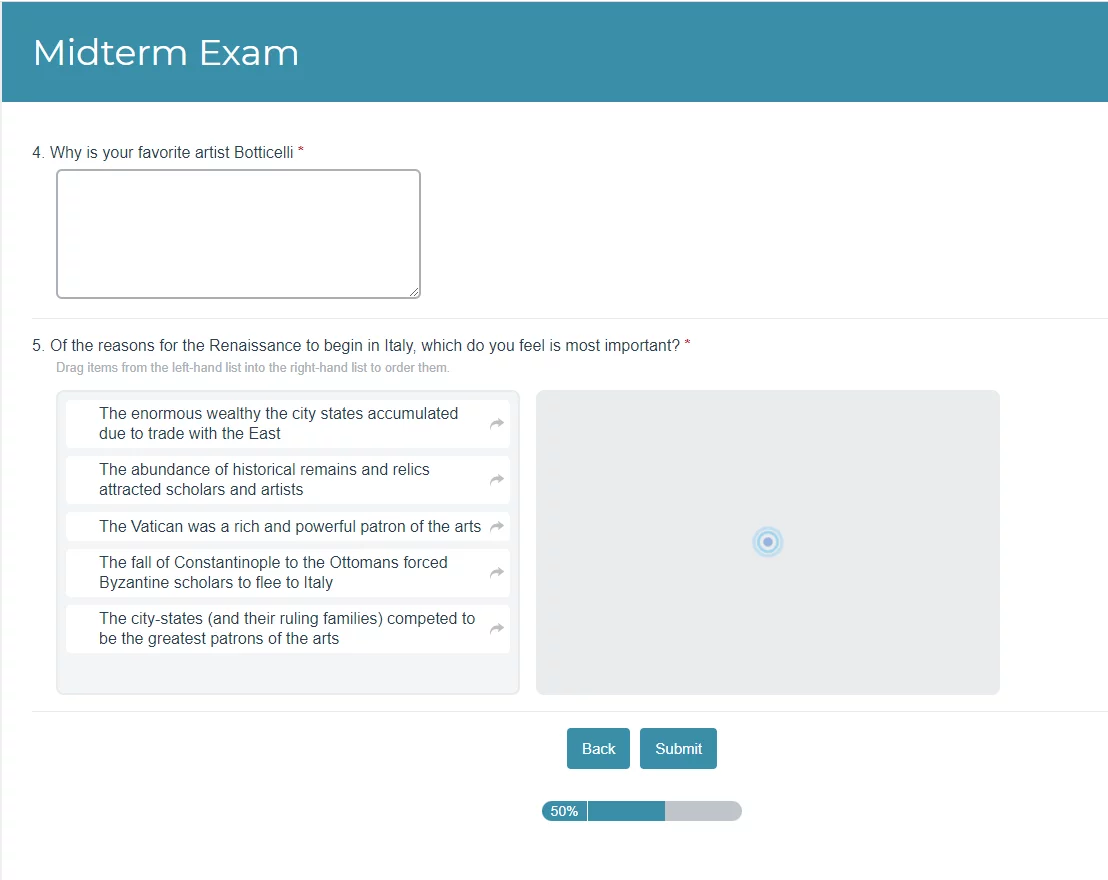
Simplifying Life with Shortcuts
Say you build a question with eight answers, and you want to ask another question with the same eight answers, you can Copy the question. Now all you need do is ask the new question.
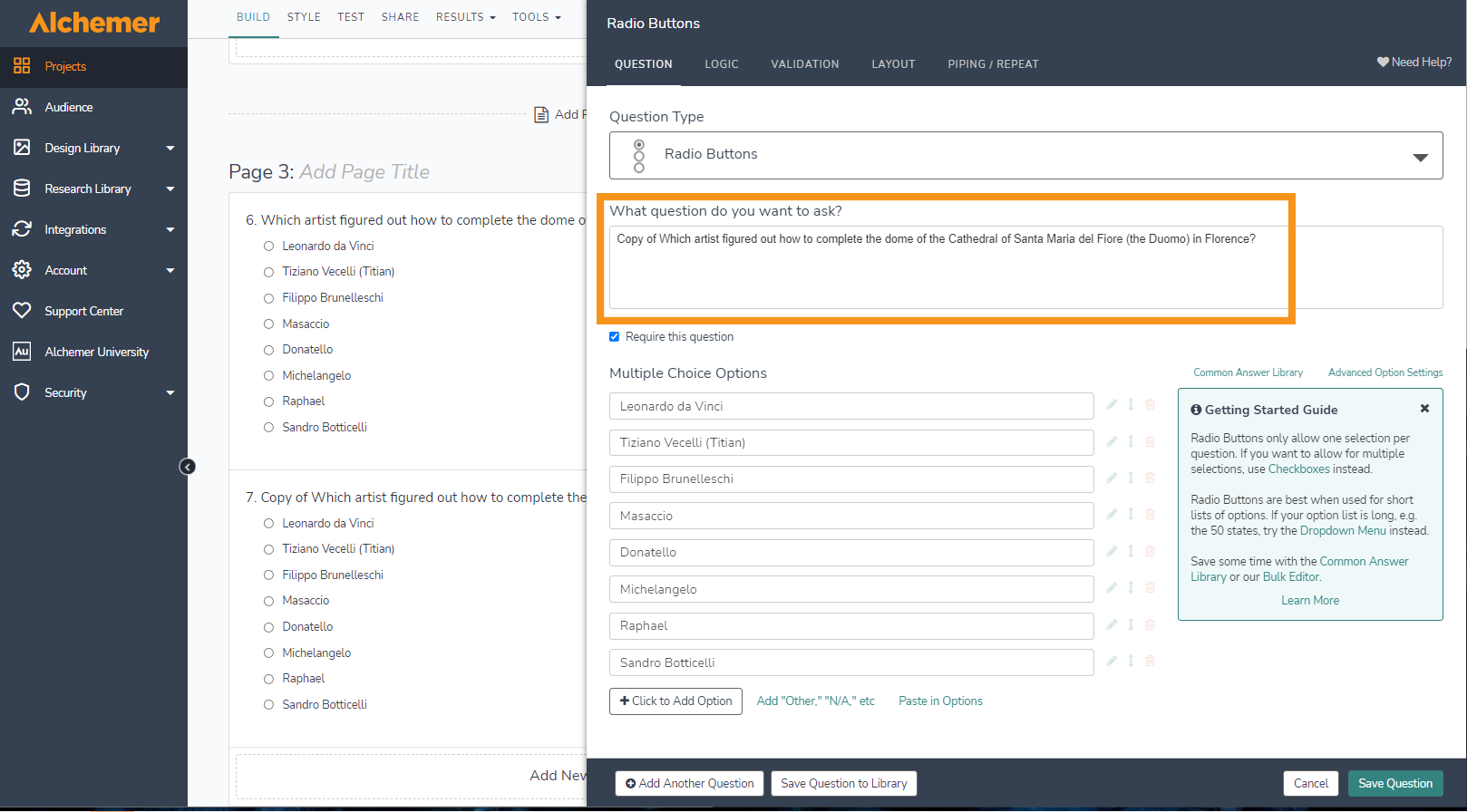
There are other ways to build True/False questions, but I like to group them. I use the Radio Button Grid for True/False because it’s easy to set up. Label your column headers True and False, then ask the questions in the Row Headers.
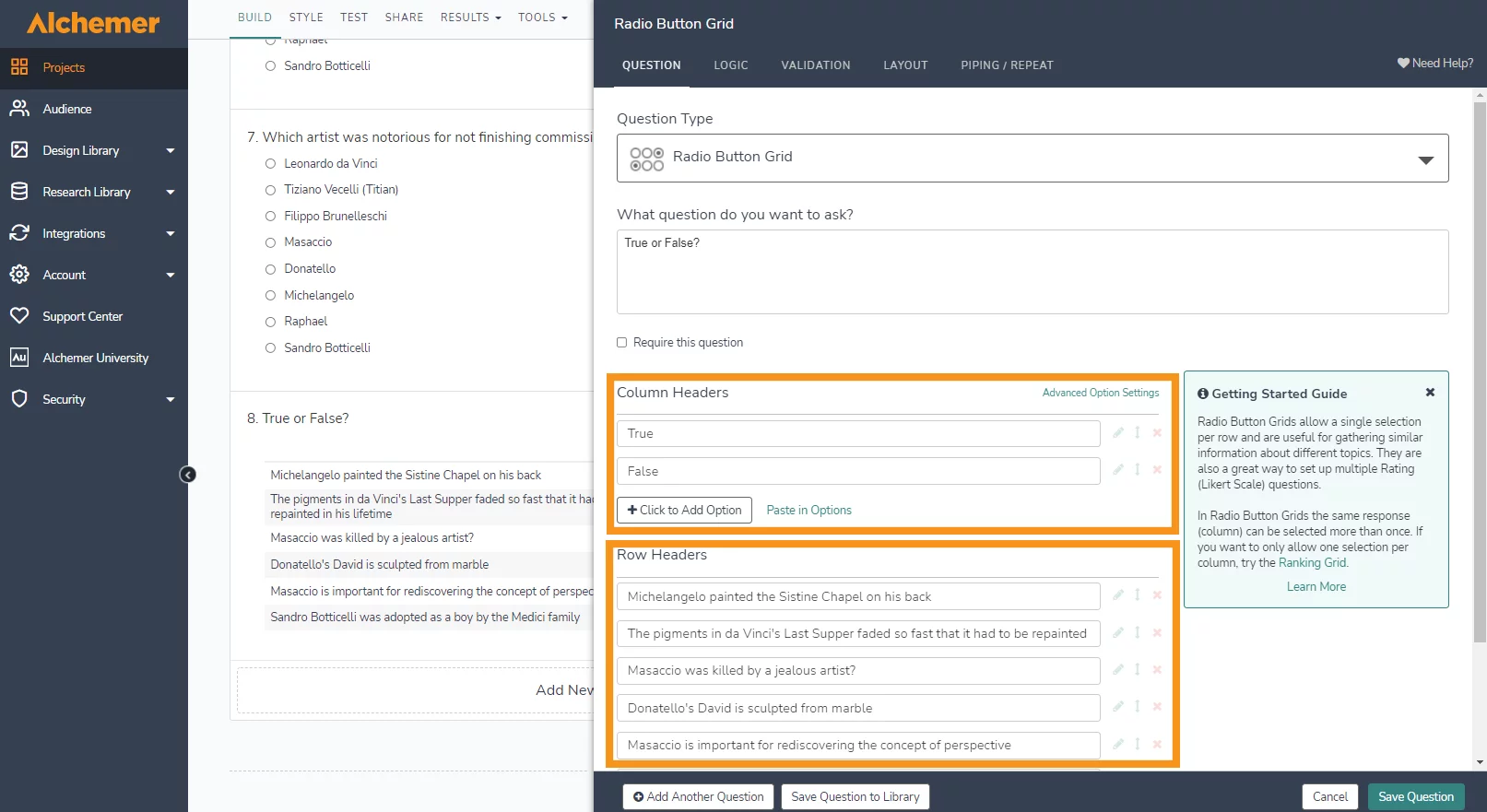
Adding It All Up
Now that we’ve finished the questions, it’s time to tally their scores. I included a brief essay question that I will have to evaluate and grade, but the rest of the scoring is done automatically.
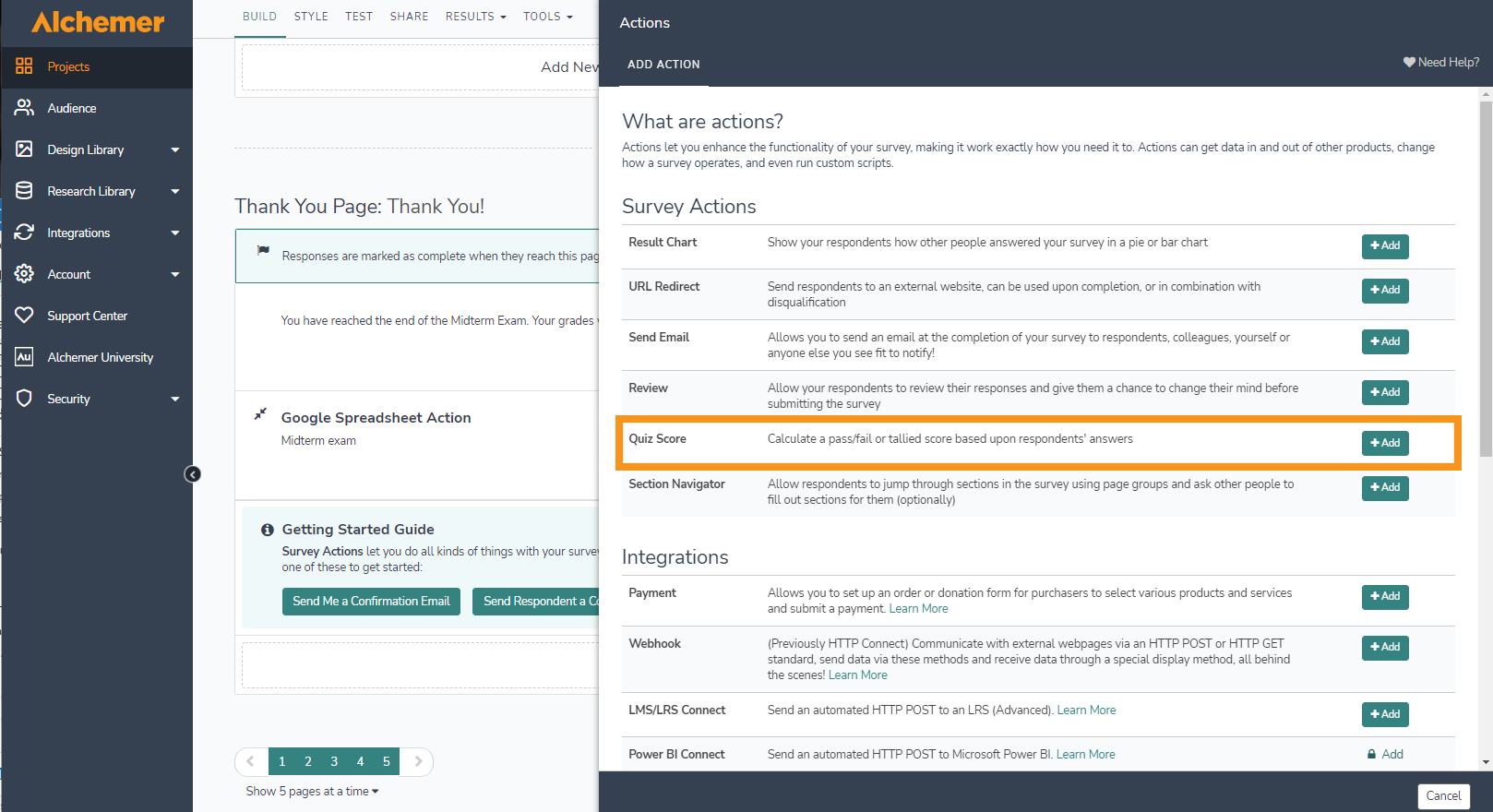
After you add the Quiz Score Action, you need to assign points for each question. You can also make it pass/fail with just the right answers. In that case, you can determine that say, anything more than 75% is a passing grade. I chose to score each question with a different weight.
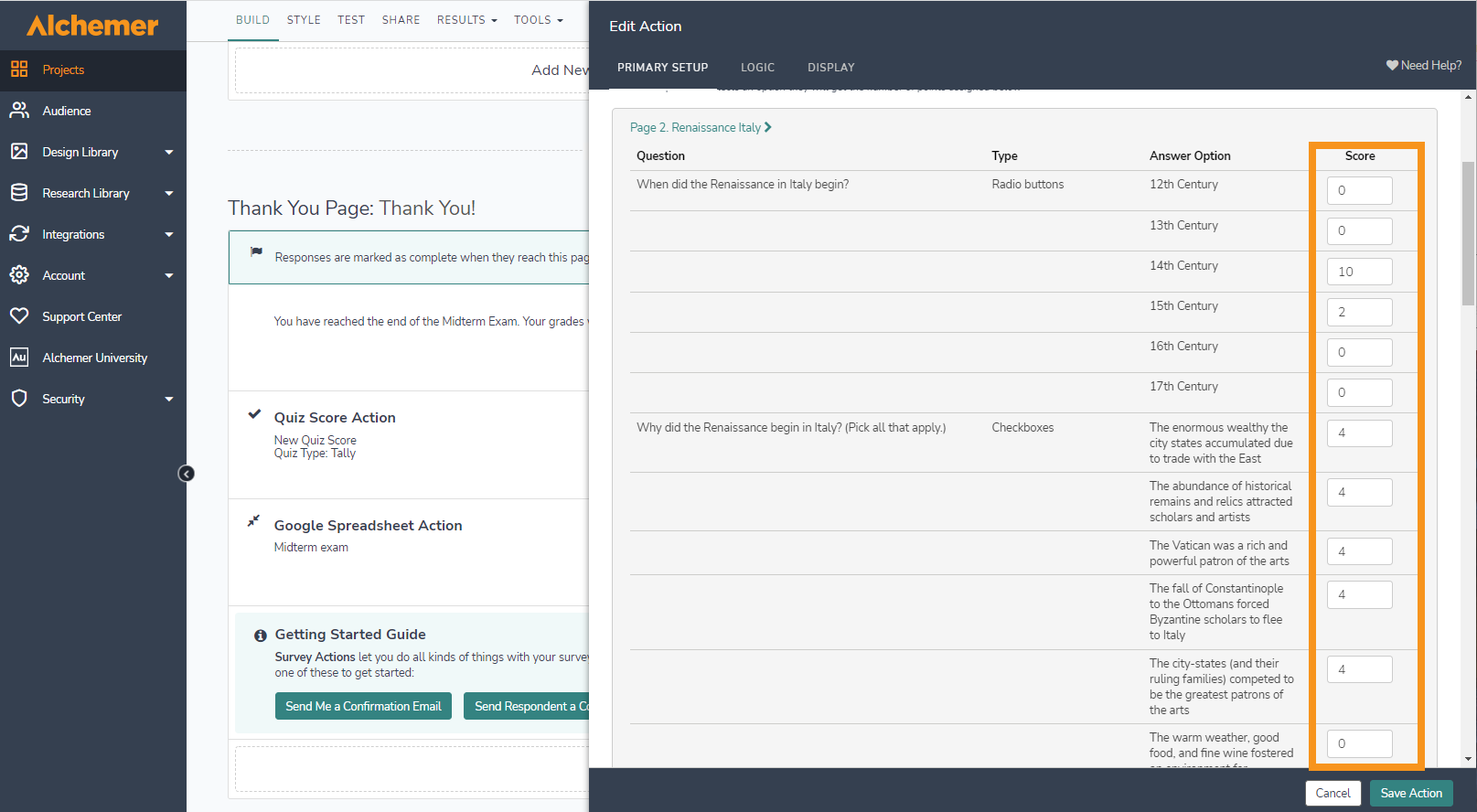
The Google Sheet integration allows you to import scores automatically into a spreadsheet.
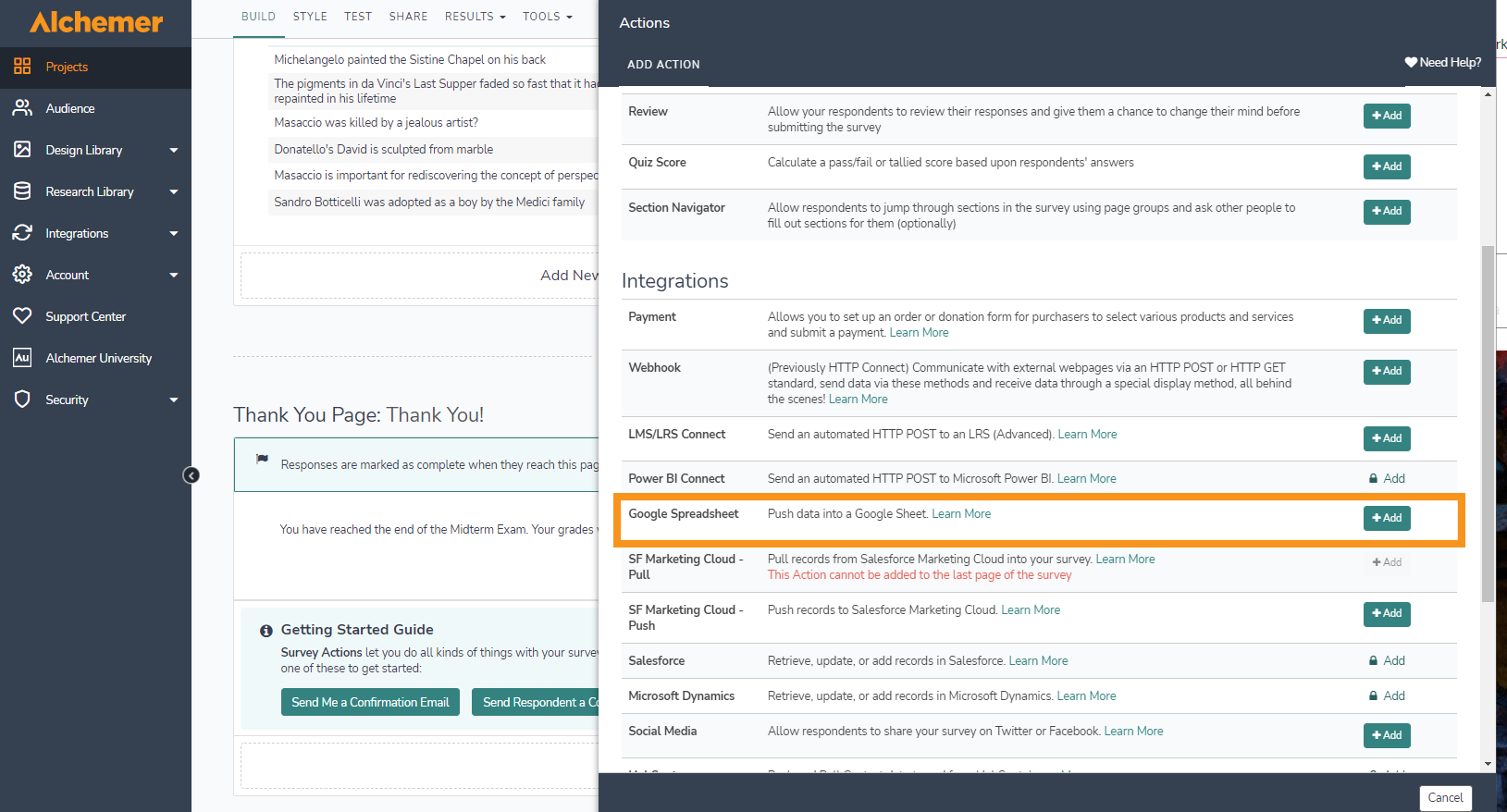
You can line this up with your grading sheet that you submit at the end of the term. For this purpose, I created one for the midterm exam. I could have created this as a separate sheet in a larger grading spreadsheet, with the results feeding into the term grading sheet. In this sheet, I let the quiz score record automatically, while the short essay I will grade separately.
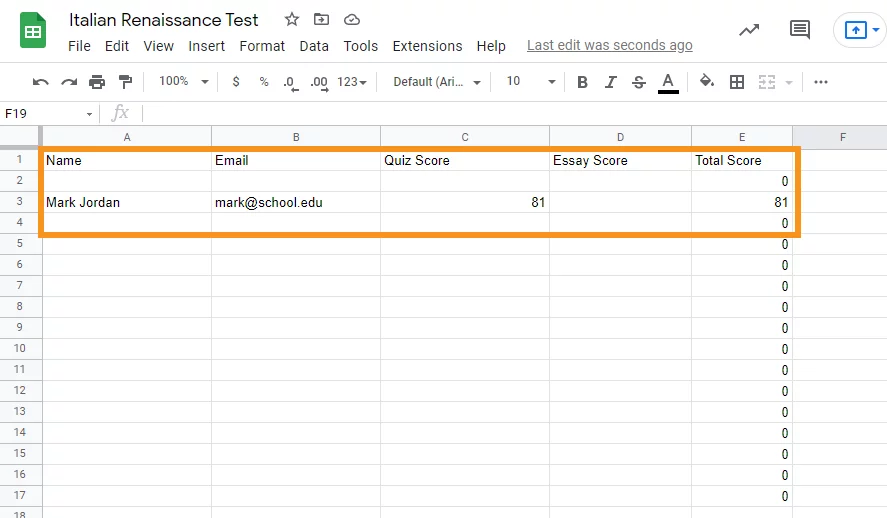
The results tab will also give you this information at the bottom. Then you can scroll up and read the essay and score it. Obviously, this student did not put a whole lot of thought into his essay.
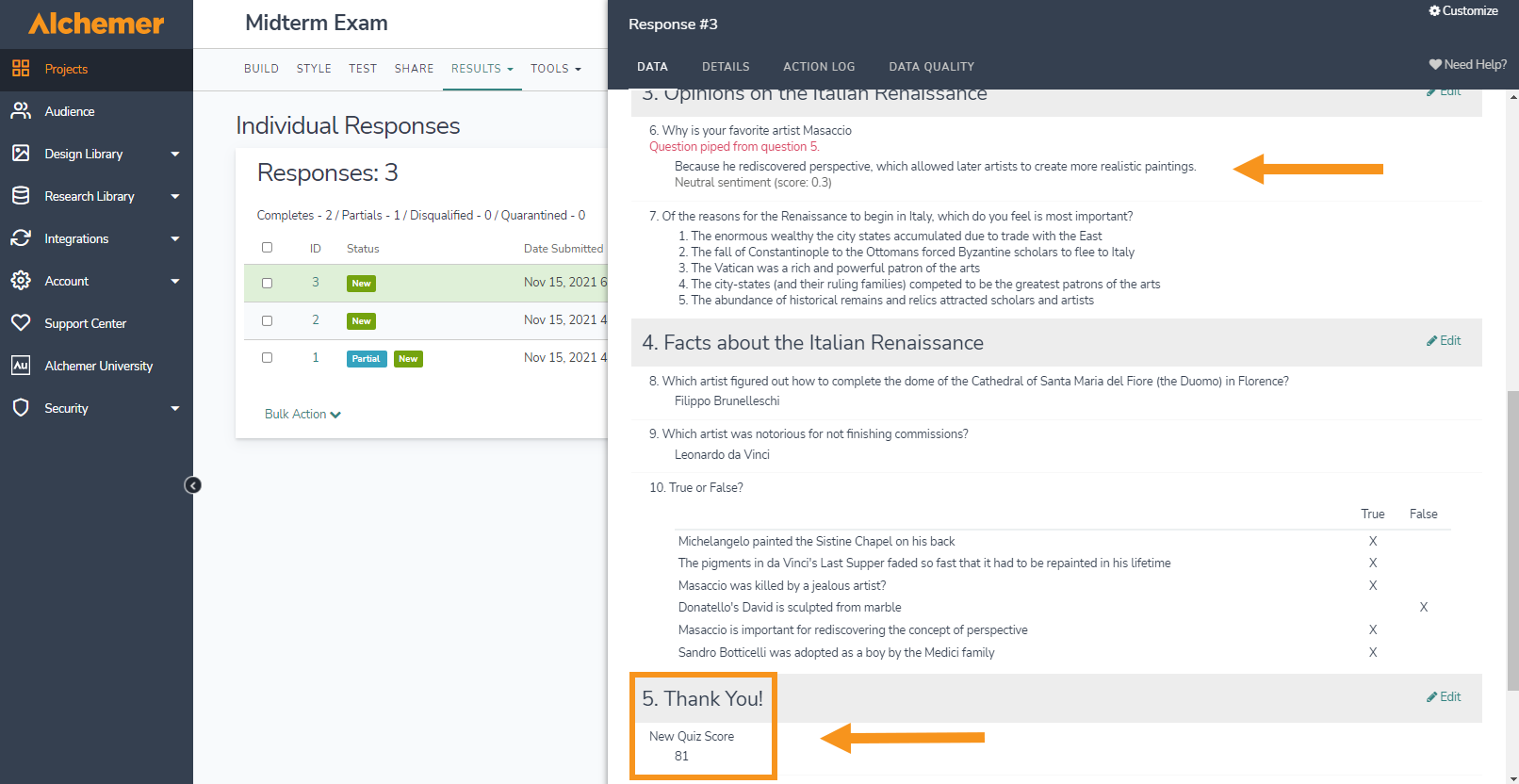
Even though I still have to grade the essay by hand (and eye), Alchemer has taken the mundane part and scored it for me. Even with multiple-choice tests, this saves me at least 15 minutes of checking (and in my case, double-checking) that I’ve scored it properly. That’s a quarter hour for each of 20 or more students, which is five hours when you think about it.
More Than Easy Grades
If you are doing research that involves surveying people or having students log information, you can use the same software. When I was working on my thesis, this would have made life so much easier than taking paper and scoring it for each researcher on the team. We could have entered our findings on a smartphone, tablet, or laptop, and the results would automatically tally.
Unlike many research tools, Alchemer doesn’t require you to buy modules or packages to do different things. You can use the same solution for registrations, event scheduling, research, grading, even evaluations. Which means that you can license the software under your research grants and use it across the board.
Plus, there’s a good chance that Alchemer is already approved for use at your school. In that case, procurement is a snap – and who doesn’t enjoy skipping through the procurement process?
If you want to read more about the Alchemer approach to education, click here: https://www.alchemer.com/alchemer-for-education-institutions/