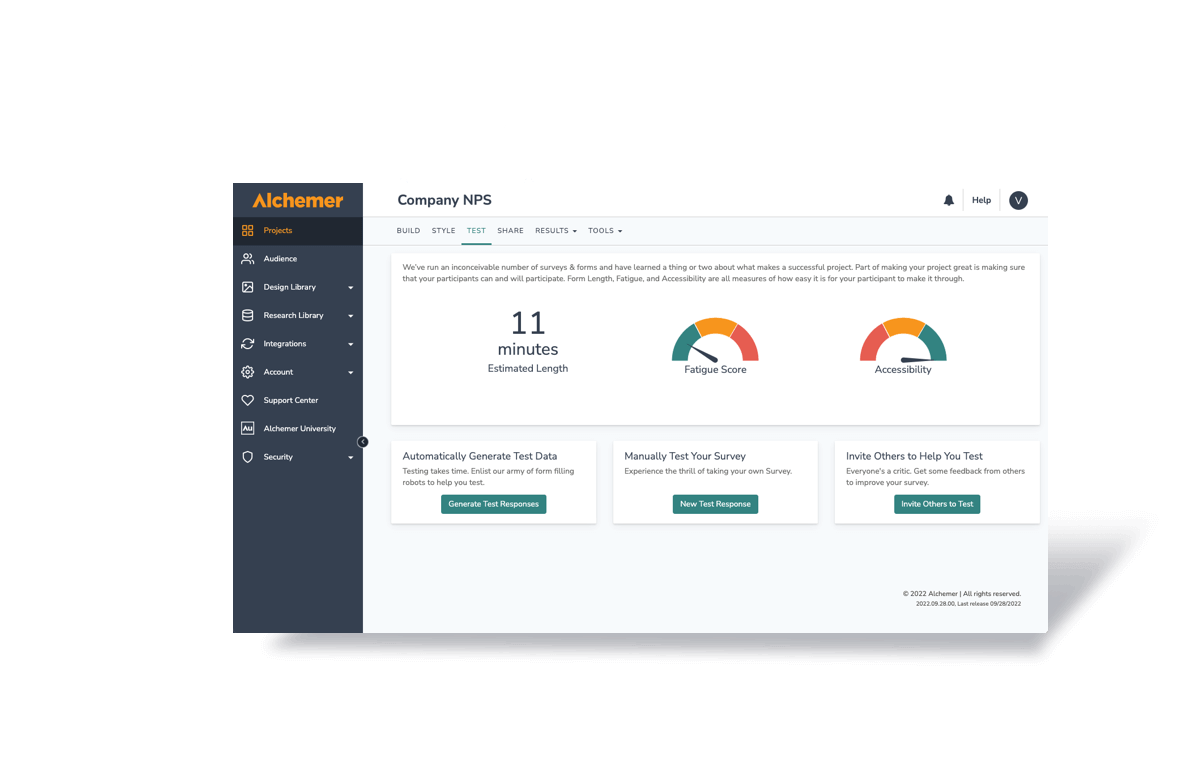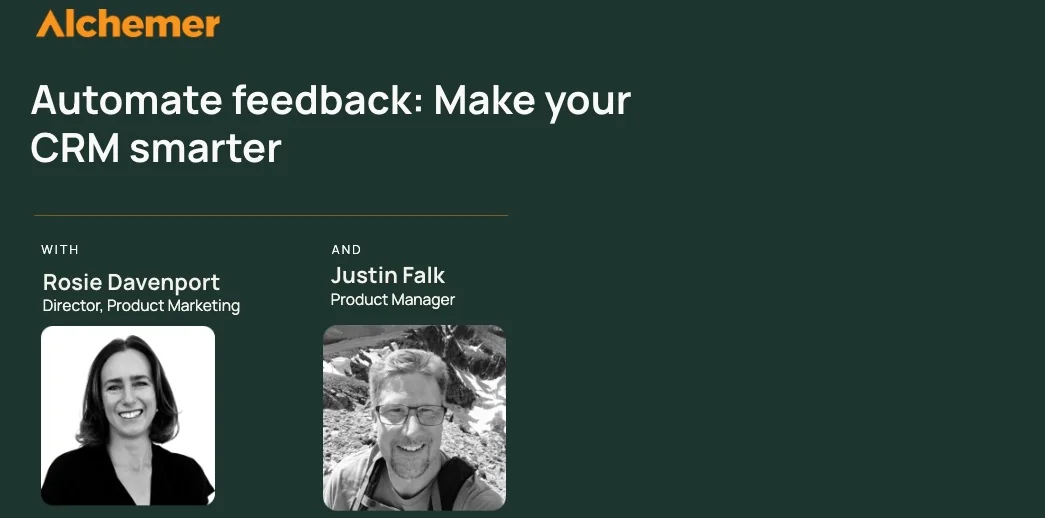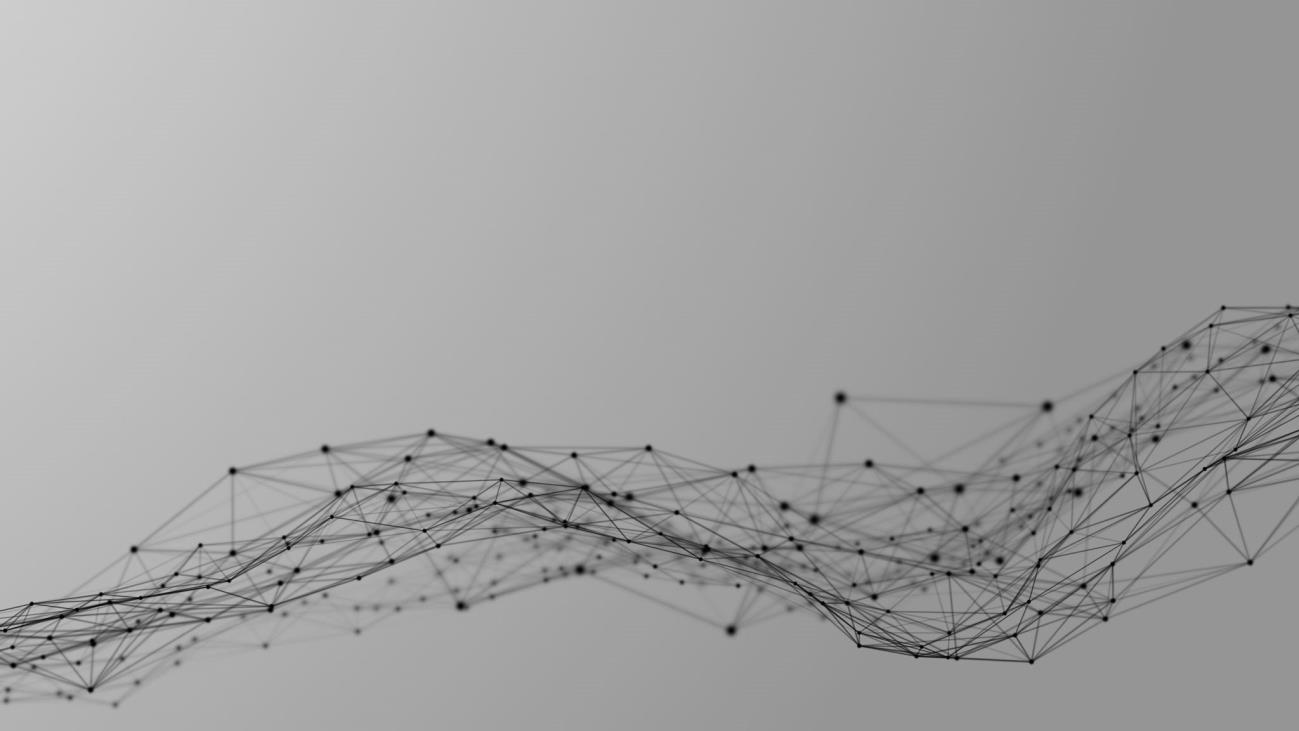In a post a couple of weeks ago, I went over how to use Facebook to gain targeted survey respondents. Now, let’s say you just need a completely random audience to fill out your survey. You have quite a few options available to you, but the one I’d like to go over today is using Google Adwords to get survey respondents.
It’s actually pretty easy to set up (and even easier if you have an Adwords account already set up!)
Start With Adwords Setup
First, if you don’t have an Adwords account, set one up over here: adwords.google.com. Google will take you through the steps of creating an account and setting up your first Ad Campaign.
The way I would think about Campaigns versus Ad Groups is that a Campaign is the big umbrella theme of your all your Ad Groups and should be named accordingly. One way you could do this is name a campaign “Surveys”.
That way if you want to do any type of other advertising within your account, your advertising to take surveys will be in a separate place.
After you decide on your campaign name, you’ll be asked what type of networks or devices you want your ads shown on. When you’re given the choice of Networks, you have the Search network and the Display network.
Choosing Between Search and Display
The Search network shows your ads whenever someone types something into Google (the ads are the first three listing, usually with a pink background, as well as the content shown on the right hand side.)
The Display Network shows your ads across Google’s entire network of affiliates that use Google Adsense on their websites.
Now, this part is up to you, but I personally like to have my ads shown only on the Search Network.
The reason behind this is because I’m never able to see exactly where my ads are being placed when they are on the Display Network. I feel like I know exactly what I’m paying for when I’m using the Search Network.
Your budget will also be used up quicker if you choose to show your ads on both the Display Network and the Search Network, but again this part is entirely up to you.
Finding Your Ideal Adwords Budget
Next, you’ll want to set your budget.
I like to use the manual bidding, that way I can adjust the bid price for my ads in case I decide I need to decrease or increase my bids along the way.
You’ll also want to set your daily budget.
Be careful when you do this, because you do have potential to max out your budget every day. So don’t put in a price you are not willing to spend in one day for responses.
You are then given the choice of being able to control the position you want your ads shown in. What that means is you can say, “I only want to be shown in the first three ad positions.”
Although this gives you control, you may have to increase how much you’re paying per ad, as well as use you budget up quickly. These 3 top spots are the most clicked spots and therefore come at a premium.
Advanced Adwords Settings
That brings us to some of the more advanced settings like scheduling, delivery method, and demographic bidding.
You can decide if you want to use these settings, but when it comes to getting general survey responses, you most likely will not need to play with these settings.
Now on to the fun part!
Creating Your First Ad Group
It’s time to create your ad and your first Ad Group. I would name your Ad Group the name of the survey you’re trying to get answered. That way there won’t be any confusion later on.
Next you’ll want to write the ad. If you’re giving some type of reward for taking the survey, you’ll want to put that in the ad. You want to be as upfront about taking your survey as possible.
Remember, you will be paying every time someone clicks on your ad.
In the destination URL section, you’ll want to put the link to where your survey is embedded onto your website.
Google will only let you put Destination and Display URLs that are on the same website, so you will need to embed your survey on your own website in order for this to work.
Then you’ll have to decide what keywords you want to show up for and how much you want to pay per click. Save the ad group and you’re all set.
All you have to do now is wait for Google to approve your ads and you’ll start receiving traffic to your survey.
If you’ve done this before, I would love to hear how well it worked for you in the comments!