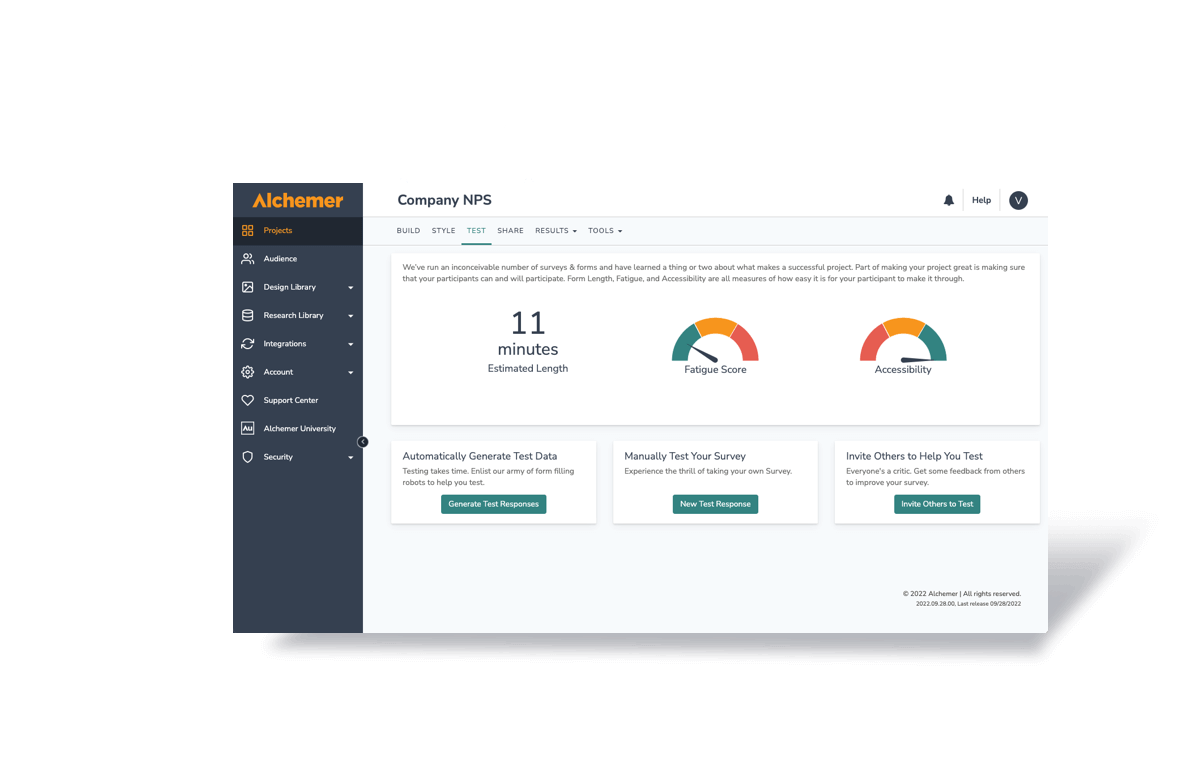By Cameron Settle
Copyright Protection provides exclusive rights to authors in order to protect their work for a limited period of time and is often used by businesses whose work involves writing, pictures, art, and music. Creating a survey is another use case where copyright protection can help deter people from taking your hard work for their own.
When using a copyright notice, you’re informing the public that work is protected by copyright and also identifies the copyright owner, shows the year of first publication, and that legal action can be taken if that work is infringed upon.
Alchemer does not provide legal advice on copyright; we recommend doing your own research when it comes to copyright. However, it is possible to customize your survey with copyright.
To add a copyright notification to your survey or project, we have put together a guide below.
Open the survey you wish to add copyright to and navigate to the style tab. Within the style tab, navigate to the bottom right-hand corner and select “HTML/CSS Editor”.
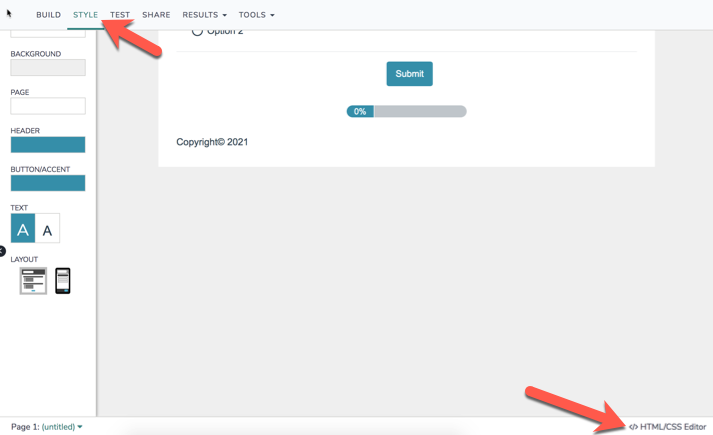
Once you’re in the edit pane, select “Custom HTML”.
In the Custom HTML pane, look for the “sg-footer-hook-2” class. Place your cursor between the two carrots “><”.
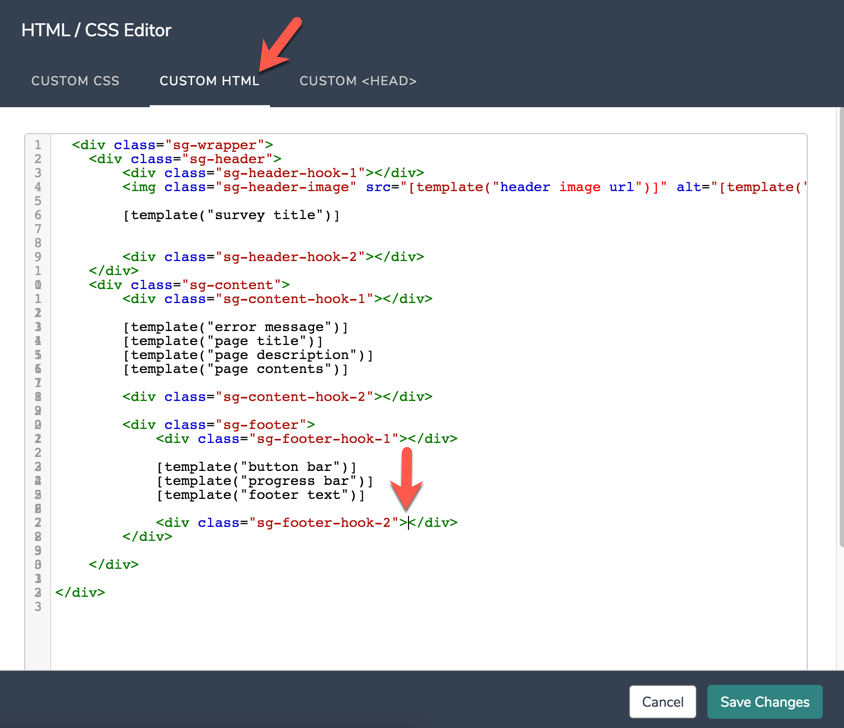
Between those two caret symbols, insert the following script.
Note: Prior to pasting the below script, you may change the text highlighted in yellow or modify this in any way. By default it will display the copyright symbol, however you may add the date and your name if needed.
<div class=”sg-footer-hook-2″>Copyright© <script>document.write(new Date().getFullYear())</script></div>
Once you’ve placed the following code, click “Save Changes”.
If successful, you should see the copyright message and symbol at the bottom of your survey!
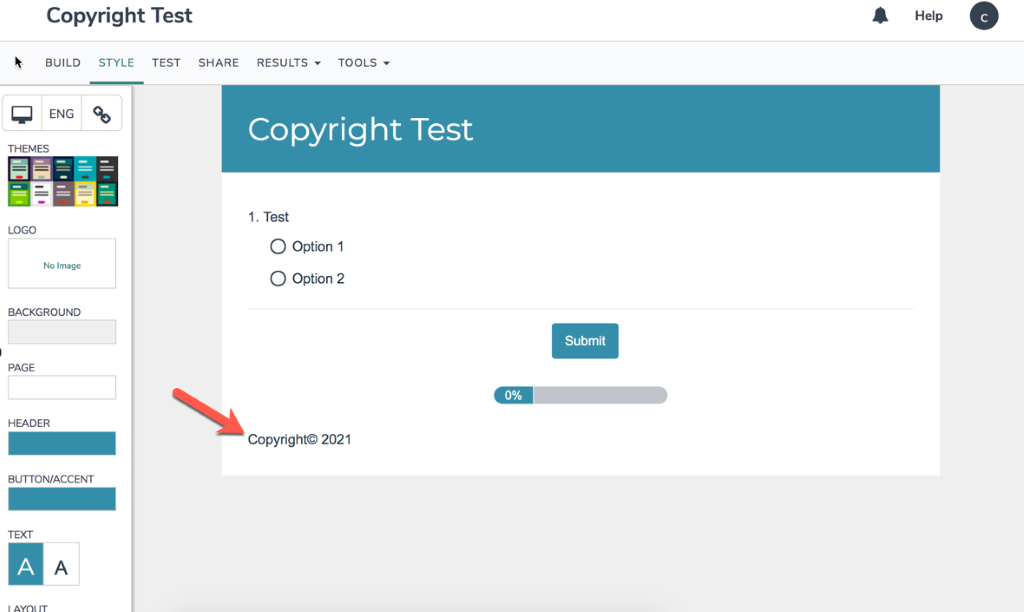
Disclaimer: This script is provided for your use and will not be supported if it no longer works in the future. Our support team troubleshoots scripts in a limited capacity; if you run into issues you may reach out for assistance. However, we won’t be able to modify or further build on this script. The following solution is provided as is.